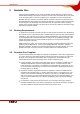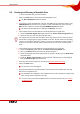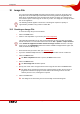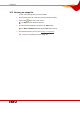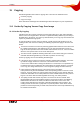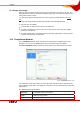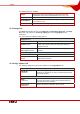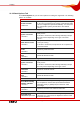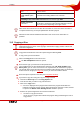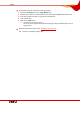User manual
Table Of Contents
- Nero Burning ROM Manual
- 1 General Information
- 2 System Requirements
- 3 Formats Supported
- 4 Launching the Program
- 5 Working with Nero Burning ROM
- 6 New Compilation
- 7 File Selection
- 8 Burning a Compilation
- 9 Bootable Disc
- 10 Image File
- 11 Copying
- 12 Audio Database
- 13 Saving and Converting Audio Files
- 14 LightScribe®
- 15 LabelFlash™
- 16 Erasing a Rewritable Disc
- 17 Advanced Operations
- 18 Configuration
- 19 Glossary
- AIF
- Blue Book
- Blu-ray Disc
- Book Type
- Bootable CD
- Cache
- CD
- CD-DA
- CD-i
- CD Text
- Decoding
- Digitalization
- Disc
- Disc-at-once (DAO)
- DVD
- EDC/ECC
- Emulation
- Encode
- Finalizing
- Firmware
- HD DVD
- HFS CD
- Image file
- Index position
- Table of contents (TOC)
- Jitter Correction
- Cross fade with previous track
- Label
- Lead-in
- Lead-out
- M3U playlists
- MP3
- MP3PRO
- MP4
- MPEG
- NTSC
- OGG
- PAL
- Photo CD
- Plug-in
- Buffer underrun
- Red Book
- SCSI
- Sector
- Session
- Simulation
- Track
- Track-at-once (TAO)
- Transcoding
- VCD
- Volume descriptor
- WAV
- Yellow Book
- 20 Index
- 22 Contact
Bootable Disc
Nero Burning ROM 42
9.3 Creating and Burning a Bootable Disc
To create a bootable disc, proceed as follows:
1. Click on the New button in the main Nero Burning ROM screen.
Æ The New Compilation window is opened.
2. If you want to create a bootable CD, select the entry CD from the combo box and the entry
CD-ROM (Boot) from the list box. If you want to create a bootable DVD, select the entry
DVD from the combo box and the entry DVD-ROM (Boot) from the list box.
Æ The tabs for the bootable disc are displayed; the Boot tab is in front.
3. If the template data for the bootable disc should originate from a logical drive:
1. Select the Bootable logical drive option button in the Source of boot image data area.
2. Select the entry you want from the drop-down menu.
If the logical drive you want does not appear in the drop-down menu, the reason for this is
that the drive is bigger than the space available on the disc. Please note that for operating
systems as of Microsoft
®
Windows
®
2000 you need to have administrator rights in order to
be able to access drives directly, which you will need to do if you are to create bootable
discs.
4. If the template data for the bootable disc should originate from an image file:
1. Select the Image file option button in the Source of boot image data area.
2. Click on the Browse button and select the desired image file.
3. Select the language that should appear while the system is booting from the Boot locale
drop-down menu.
4. Check the Enable expert features box and select the emulation type for the image file
from the Emulation type drop-down menu.
5. Select any other options required on the tabs (see New Compilation Window).
6. Click on the New button.
Æ The selection screen is displayed.
7. Select the files/folders that should be written to the ISO part of the bootable disc and drag
them into the compilation area.
Æ The files/folders are displayed in the compilation area and the capacity bar indicates how
much storage space is required on the disc.
Î You have now created the bootable disc and can start the burn process (see Starting
the Burn Process
).