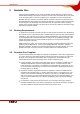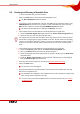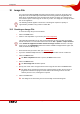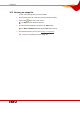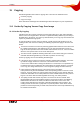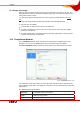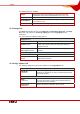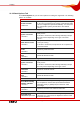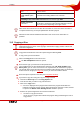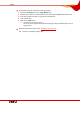User manual
Table Of Contents
- Nero Burning ROM Manual
- 1 General Information
- 2 System Requirements
- 3 Formats Supported
- 4 Launching the Program
- 5 Working with Nero Burning ROM
- 6 New Compilation
- 7 File Selection
- 8 Burning a Compilation
- 9 Bootable Disc
- 10 Image File
- 11 Copying
- 12 Audio Database
- 13 Saving and Converting Audio Files
- 14 LightScribe®
- 15 LabelFlash™
- 16 Erasing a Rewritable Disc
- 17 Advanced Operations
- 18 Configuration
- 19 Glossary
- AIF
- Blue Book
- Blu-ray Disc
- Book Type
- Bootable CD
- Cache
- CD
- CD-DA
- CD-i
- CD Text
- Decoding
- Digitalization
- Disc
- Disc-at-once (DAO)
- DVD
- EDC/ECC
- Emulation
- Encode
- Finalizing
- Firmware
- HD DVD
- HFS CD
- Image file
- Index position
- Table of contents (TOC)
- Jitter Correction
- Cross fade with previous track
- Label
- Lead-in
- Lead-out
- M3U playlists
- MP3
- MP3PRO
- MP4
- MPEG
- NTSC
- OGG
- PAL
- Photo CD
- Plug-in
- Buffer underrun
- Red Book
- SCSI
- Sector
- Session
- Simulation
- Track
- Track-at-once (TAO)
- Transcoding
- VCD
- Volume descriptor
- WAV
- Yellow Book
- 20 Index
- 22 Contact
Image File
Nero Burning ROM 43
10 Image File
You can use Nero Burning ROM and Nero Image Recorder to create an image file. Nero
Image Recorder is automatically installed while Nero Burning ROM is being installed. An
image file is an individual file on the hard drive that contains an image of a complete disc.
You can burn copies of this image file as often as you like. The image file is exactly the same
size as the original file.
The following estimate applies to audio CDs: The image file requires a capacity of
approximately 10 MB for every minute of audio data.
10.1 Creating an Image File
To create an image file, proceed as follows:
1. Click on the New button.
2. Create a new compilation of your choice (see New Compilation).
Using Nero Burning ROM you can also create image files for disc types that the installed
burner cannot burn. You can enable this function via the File > Options > Expert Features
menu, Enable all supported recorder formats for image recorder check box. The drop-
down menu in the Compilation window then makes available all supported disc types (CD,
DVD, HD DVD and Blu-ray disc).
3. Select the files that you want to burn (see Selecting Files).
4. If you have installed multiple burners, select Nero Image Recorder from the combo box.
5. Click on the Burn button.
Æ The Burn Compilation window is opened; the Burn tab is in front.
6. Click on the Burn button.
Æ The Save Image File window is opened.
7. Specify a file name and a storage location for the image file and click on the Save button.
Æ The image file is created and saved in the selected storage location. On the screen, a
progress bar indicates the progress made while the file is being created. Once the
creation process is over, a dialog box is opened.
8. Click on the OK button.
Î The dialog box is closed and you have successfully created the image file.