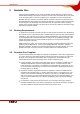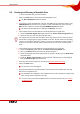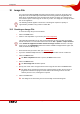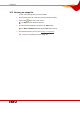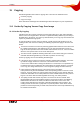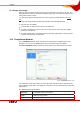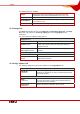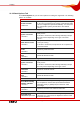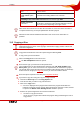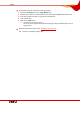User manual
Table Of Contents
- Nero Burning ROM Manual
- 1 General Information
- 2 System Requirements
- 3 Formats Supported
- 4 Launching the Program
- 5 Working with Nero Burning ROM
- 6 New Compilation
- 7 File Selection
- 8 Burning a Compilation
- 9 Bootable Disc
- 10 Image File
- 11 Copying
- 12 Audio Database
- 13 Saving and Converting Audio Files
- 14 LightScribe®
- 15 LabelFlash™
- 16 Erasing a Rewritable Disc
- 17 Advanced Operations
- 18 Configuration
- 19 Glossary
- AIF
- Blue Book
- Blu-ray Disc
- Book Type
- Bootable CD
- Cache
- CD
- CD-DA
- CD-i
- CD Text
- Decoding
- Digitalization
- Disc
- Disc-at-once (DAO)
- DVD
- EDC/ECC
- Emulation
- Encode
- Finalizing
- Firmware
- HD DVD
- HFS CD
- Image file
- Index position
- Table of contents (TOC)
- Jitter Correction
- Cross fade with previous track
- Label
- Lead-in
- Lead-out
- M3U playlists
- MP3
- MP3PRO
- MP4
- MPEG
- NTSC
- OGG
- PAL
- Photo CD
- Plug-in
- Buffer underrun
- Red Book
- SCSI
- Sector
- Session
- Simulation
- Track
- Track-at-once (TAO)
- Transcoding
- VCD
- Volume descriptor
- WAV
- Yellow Book
- 20 Index
- 22 Contact
Copying
Nero Burning ROM 46
11.1.2 Copy Over Image
With the copy-over-image method, an image of the original disc is saved to a file first. The
image file is then burned to a blank disc. Copying using copy over image takes longer, but it
often produces better results.
You must have sufficient storage space to use the copy-over-image method (see
Image
File
).
The copy-over-image method is particularly suitable in the following situations:
Only one drive is available.
You would like to make several copies of the same disc.
You think it likely that read errors may have occurred on the source CD (for example
because it is scratched).
You attach importance to the best possible reproduction (particularly in relation to index
positions and the quality of audio CDs).
11.2 Compilation Window
In the Compilation window, define the options for copying at the beginning of the copy
procedure. You can use the Copy button in the main screen to open the window.
The New Compilation window consists of a drop-down menu, various buttons, and tabs.
Fig. 15: Compilation window, Copy
The combo box contains the entries CD, DVD, HD DVD, and Blu-ray Disc. Only those disc
types supported by the burner are displayed. If the burner can only burn CDs, the combo box
is grayed out.
The following buttons are available:
Disc Info
Displays information on the disc inserted, such as contents (if any)
or available capacity for instance.
Copy
Starts the copy process.
Cancel
Closes the New Compilation window.