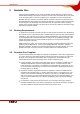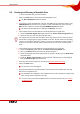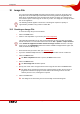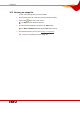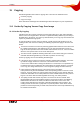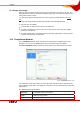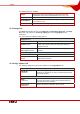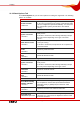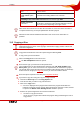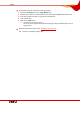User manual
Table Of Contents
- Nero Burning ROM Manual
- 1 General Information
- 2 System Requirements
- 3 Formats Supported
- 4 Launching the Program
- 5 Working with Nero Burning ROM
- 6 New Compilation
- 7 File Selection
- 8 Burning a Compilation
- 9 Bootable Disc
- 10 Image File
- 11 Copying
- 12 Audio Database
- 13 Saving and Converting Audio Files
- 14 LightScribe®
- 15 LabelFlash™
- 16 Erasing a Rewritable Disc
- 17 Advanced Operations
- 18 Configuration
- 19 Glossary
- AIF
- Blue Book
- Blu-ray Disc
- Book Type
- Bootable CD
- Cache
- CD
- CD-DA
- CD-i
- CD Text
- Decoding
- Digitalization
- Disc
- Disc-at-once (DAO)
- DVD
- EDC/ECC
- Emulation
- Encode
- Finalizing
- Firmware
- HD DVD
- HFS CD
- Image file
- Index position
- Table of contents (TOC)
- Jitter Correction
- Cross fade with previous track
- Label
- Lead-in
- Lead-out
- M3U playlists
- MP3
- MP3PRO
- MP4
- MPEG
- NTSC
- OGG
- PAL
- Photo CD
- Plug-in
- Buffer underrun
- Red Book
- SCSI
- Sector
- Session
- Simulation
- Track
- Track-at-once (TAO)
- Transcoding
- VCD
- Volume descriptor
- WAV
- Yellow Book
- 20 Index
- 22 Contact
Copying
Nero Burning ROM 49
Read retry count text
box
Establishes the number of attempts that are made to
correct errors.
Fast reading without
error correct option
field
Performs fast reading without error correction.
Handling of non-correctable read errors area for the disc type DVD
Ignore read errors
check box
Ignores read errors on the original disc.
If this box is unchecked, Nero Burning ROM may interrupt
the burn process depending on the type of error.
With certain disc formats such as video CD and audio CD, read errors often have little or
no impact because they are not perceptible when the CD is played.
Subchannel data contains additional information such as CD text or information on
positions.
11.3 Copying a Disc
If you are not in possession of the copyright for the relevant disc and do not have
authorization from the owner of the copyright, unauthorized copying violates national and
international legislation.
Copy-protected Audio CDs cannot be copied using Nero Burning ROM.
To copy a disc, proceed as follows:
1. Click on the Copy button in the main screen.
Æ The New Compilation window is opened.
2. Select the disc type you want from the drop-down menu.
Your installed burner or drive will determine which disc type (CD, DVD, HD DVD and/or
Blu-ray Disc) you can select. If the burner can only burn CDs, the combo box is grayed
out. But with Nero Image Recorder which is installed in Nero Burning ROM, you will always
be able create an image (see
Image File) even if you have not installed a burner.
3. Select the options required on the tabs (see Compilation Window).
4. If you want to copy discs using the copy-over-image method:
1. Uncheck the On the fly box on the Copy Options tab.
2. Insert the disc that you want to copy into the burner.
3. Click on the Copy button.
Æ A screen is displayed and a progress bar indicates the progress made while the
temporary image file is being created. When the image file has been created, the disc
is ejected. The Burner name: Waiting for Disc window is opened.
4. Remove the ejected original disc and insert the blank disc.
Æ The burn or copy process starts.
On the screen a progress bar indicates the progress being made during the burn or
copy process.