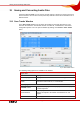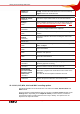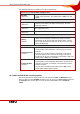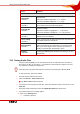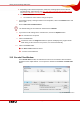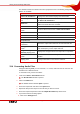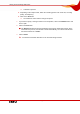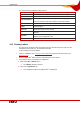User manual
Table Of Contents
- Nero Burning ROM Manual
- 1 General Information
- 2 System Requirements
- 3 Formats Supported
- 4 Launching the Program
- 5 Working with Nero Burning ROM
- 6 New Compilation
- 7 File Selection
- 8 Burning a Compilation
- 9 Bootable Disc
- 10 Image File
- 11 Copying
- 12 Audio Database
- 13 Saving and Converting Audio Files
- 14 LightScribe®
- 15 LabelFlash™
- 16 Erasing a Rewritable Disc
- 17 Advanced Operations
- 18 Configuration
- 19 Glossary
- AIF
- Blue Book
- Blu-ray Disc
- Book Type
- Bootable CD
- Cache
- CD
- CD-DA
- CD-i
- CD Text
- Decoding
- Digitalization
- Disc
- Disc-at-once (DAO)
- DVD
- EDC/ECC
- Emulation
- Encode
- Finalizing
- Firmware
- HD DVD
- HFS CD
- Image file
- Index position
- Table of contents (TOC)
- Jitter Correction
- Cross fade with previous track
- Label
- Lead-in
- Lead-out
- M3U playlists
- MP3
- MP3PRO
- MP4
- MPEG
- NTSC
- OGG
- PAL
- Photo CD
- Plug-in
- Buffer underrun
- Red Book
- SCSI
- Sector
- Session
- Simulation
- Track
- Track-at-once (TAO)
- Transcoding
- VCD
- Volume descriptor
- WAV
- Yellow Book
- 20 Index
- 22 Contact
Saving and Converting Audio Files
Nero Burning ROM 61
13 Saving and Converting Audio Files
Using Nero Burning ROM you can convert an audio CD into a format you require and save it
to the hard drive. You can also convert (transcode) audio files saved on the hard drive into a
different format.
13.1 Save Tracks Window
In the Save Tracks window you can define the settings for the audio files that are to be
stored on the hard drive. The window consists of a track list, control buttons, and various
configuration options. You can open the window by clicking on the Extras > Save Tracks
menu.
Fig. 19: Save Tracks window
The following setting options are available in the window:
Upper area
Tracklist combo box Displays the audio files on the Audio CD.
Total display panel Displays the number of audio files and their length.
Select All
button
Selects the entire track list, i.e. all audio files.
Audio player controls area
Position control
Represents the progress when playing an audio file or jumps to
a selected position.
Control buttons
Control playback of an audio file. The functions of the control
buttons correspond to the familiar control buttons on CD
players.
Volume control Makes playback of an audio file louder or quieter.