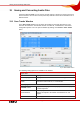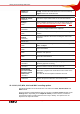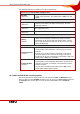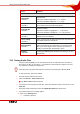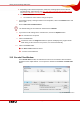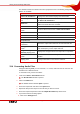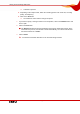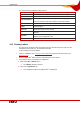User manual
Table Of Contents
- Nero Burning ROM Manual
- 1 General Information
- 2 System Requirements
- 3 Formats Supported
- 4 Launching the Program
- 5 Working with Nero Burning ROM
- 6 New Compilation
- 7 File Selection
- 8 Burning a Compilation
- 9 Bootable Disc
- 10 Image File
- 11 Copying
- 12 Audio Database
- 13 Saving and Converting Audio Files
- 14 LightScribe®
- 15 LabelFlash™
- 16 Erasing a Rewritable Disc
- 17 Advanced Operations
- 18 Configuration
- 19 Glossary
- AIF
- Blue Book
- Blu-ray Disc
- Book Type
- Bootable CD
- Cache
- CD
- CD-DA
- CD-i
- CD Text
- Decoding
- Digitalization
- Disc
- Disc-at-once (DAO)
- DVD
- EDC/ECC
- Emulation
- Encode
- Finalizing
- Firmware
- HD DVD
- HFS CD
- Image file
- Index position
- Table of contents (TOC)
- Jitter Correction
- Cross fade with previous track
- Label
- Lead-in
- Lead-out
- M3U playlists
- MP3
- MP3PRO
- MP4
- MPEG
- NTSC
- OGG
- PAL
- Photo CD
- Plug-in
- Buffer underrun
- Red Book
- SCSI
- Sector
- Session
- Simulation
- Track
- Track-at-once (TAO)
- Transcoding
- VCD
- Volume descriptor
- WAV
- Yellow Book
- 20 Index
- 22 Contact
Saving and Converting Audio Files
Nero Burning ROM 62
Output way
combo box
Specifies how the audio file is played back:
Analog: Transfers the audio data to the sound card directly.
Digital: Extracts the audio data first.
Properties for multiple selection area
Output file format
combo box
Selects the output audio format for the selected audio file.
Settings...
button
Opens a window in which you can set encoding options (see
AC3, AIF, MP4, OGG and WAV encoding options and MP3
and MP3PRO encoding options
).
Path
combo box
Selects the storage location for the output file.
Browse...
button
Opens a browser window where you can select a storage
location.
File name creation
method
combo box
Selects the method to be used for creating the name of the
output file.
Bottom area
Drive...
button
Opens a list box containing the entries Refresh, Change
drive, and Eject.
Close
button
Closes the window.
GO
button
Starts the save process.
Options >>
button
Opens the extended area.
Extended area
Jitter correction
check box
Synchronizes data information by overlapping sectors. This
prevents gaps from occurring.
Remove silence
check box
Removes silence from the end of an audio file.
Automatically
generate an M3U
playlist of stored
audio tracks
check box
Generates a playlist of the audio files that are stored on the
hard drive.
The M3U file format compiles media files into a list.
Read speed
combo box
Defines the speed at which the drive reads the files.
13.1.1 AC3, AIF, MP4, OGG and WAV encoding options
Nero Burning ROM can encode audio files of an audio CD in AC3, AIF, MP4, OGG and
WAV formats.
Set these options in dialog windows that you can open in the Save Tracks window via the
Settings button. Depending on the output file format you have selected, a window is
opened that includes encoding options that are easy to identify. The options to be set
depend on the output file format.