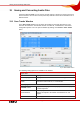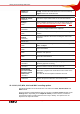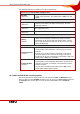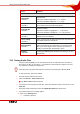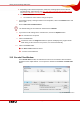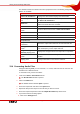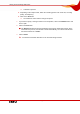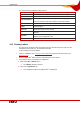User manual
Table Of Contents
- Nero Burning ROM Manual
- 1 General Information
- 2 System Requirements
- 3 Formats Supported
- 4 Launching the Program
- 5 Working with Nero Burning ROM
- 6 New Compilation
- 7 File Selection
- 8 Burning a Compilation
- 9 Bootable Disc
- 10 Image File
- 11 Copying
- 12 Audio Database
- 13 Saving and Converting Audio Files
- 14 LightScribe®
- 15 LabelFlash™
- 16 Erasing a Rewritable Disc
- 17 Advanced Operations
- 18 Configuration
- 19 Glossary
- AIF
- Blue Book
- Blu-ray Disc
- Book Type
- Bootable CD
- Cache
- CD
- CD-DA
- CD-i
- CD Text
- Decoding
- Digitalization
- Disc
- Disc-at-once (DAO)
- DVD
- EDC/ECC
- Emulation
- Encode
- Finalizing
- Firmware
- HD DVD
- HFS CD
- Image file
- Index position
- Table of contents (TOC)
- Jitter Correction
- Cross fade with previous track
- Label
- Lead-in
- Lead-out
- M3U playlists
- MP3
- MP3PRO
- MP4
- MPEG
- NTSC
- OGG
- PAL
- Photo CD
- Plug-in
- Buffer underrun
- Red Book
- SCSI
- Sector
- Session
- Simulation
- Track
- Track-at-once (TAO)
- Transcoding
- VCD
- Volume descriptor
- WAV
- Yellow Book
- 20 Index
- 22 Contact
Saving and Converting Audio Files
Nero Burning ROM 63
The following settings are available for the different file formats:
AC3 file format: AC3 encorder settings window
Bite Rate
combo box
Specifies the bit rate, i.e. the data flow per unit of time and the
quality of the saved data. The default value of 128 is near CD
quality.
File formate
Frequency
combo box
Specifies the scan rate per second and thus determines the
frequency of scanning. The higher the frequency, the more
frequently scanned.
Bits
combo box
Specifies the scan accuracy and thus determines the quality of
the individual scanner.
Channels
combo box
Specifies which channels are recorded.
File format MP4: Nero Digital Audio Encorder Settings window
Quality
controller
Specifies the bit rate, i.e. the data flow per unit of time and the
quality of the saved data. If the bit rate is small, less data is
transferred, the file is then small, but quality is lower. If the bit
rate is high, more data is transferred, the file size is then large,
but the quality is high.
File format OGG: OGG Vorbis settings
Constant Bit Rate
check box
Specifies a constant bit rate, i.e. the data flow per unit of time
and the quality of the saved data, is the same over the entire
audio file.
If the bit rate is small, less data is transferred, the file is then
small, but quality is lower. If the bit rate is high, more data is
transferred, the file size is then large, but the quality is high. The
default value of 128 is near CD quality.
Variable Bit Rate
check box
Specifies a variable bit rate, i.e. the data flow per unit of time
and the quality of the saved data, adapts to the dynamic of the
audio file. The bit rate, for example, can be lowered at quieter
points in the track.
You can set the variable bit rate between 0 and 100. 0 is the
lowest quality, 100 the highest quality.
13.1.2 MP3 and MP3PRO encoding options
Nero Burning ROM can encode audio files of an audio CD in MP3 and MP3PRO formats.
Set these options in the mp3PRO window that you can open in the Save Tracks window via
the Settings button. Ensure that you have selected mp3/mp3PRO as the Output file
format.