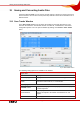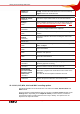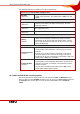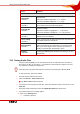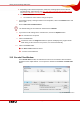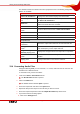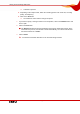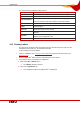User manual
Table Of Contents
- Nero Burning ROM Manual
- 1 General Information
- 2 System Requirements
- 3 Formats Supported
- 4 Launching the Program
- 5 Working with Nero Burning ROM
- 6 New Compilation
- 7 File Selection
- 8 Burning a Compilation
- 9 Bootable Disc
- 10 Image File
- 11 Copying
- 12 Audio Database
- 13 Saving and Converting Audio Files
- 14 LightScribe®
- 15 LabelFlash™
- 16 Erasing a Rewritable Disc
- 17 Advanced Operations
- 18 Configuration
- 19 Glossary
- AIF
- Blue Book
- Blu-ray Disc
- Book Type
- Bootable CD
- Cache
- CD
- CD-DA
- CD-i
- CD Text
- Decoding
- Digitalization
- Disc
- Disc-at-once (DAO)
- DVD
- EDC/ECC
- Emulation
- Encode
- Finalizing
- Firmware
- HD DVD
- HFS CD
- Image file
- Index position
- Table of contents (TOC)
- Jitter Correction
- Cross fade with previous track
- Label
- Lead-in
- Lead-out
- M3U playlists
- MP3
- MP3PRO
- MP4
- MPEG
- NTSC
- OGG
- PAL
- Photo CD
- Plug-in
- Buffer underrun
- Red Book
- SCSI
- Sector
- Session
- Simulation
- Track
- Track-at-once (TAO)
- Transcoding
- VCD
- Volume descriptor
- WAV
- Yellow Book
- 20 Index
- 22 Contact
Saving and Converting Audio Files
Nero Burning ROM 65
Expert
button
Opens the Advanced area where you can configure Expert
Features.
Expert Features advanced area
Original Bit
check box
Sets the original bit in the music file; the copy and original are
differentiated.
Check box enabled: Original Bit = 1, i.e. original.
Check box disabled: Original Bit = 0, i.e. copy.
Private Bit
check box
Sets the private bit in the music file. It is reserved for the user
and is only used for informational purposes.
Copyright Bit
check box
Sets the copyright bit in the music file which identifies
protected content.
Check box enabled: Copyright Bit = 1, i.e. protected.
Check box disabled: Copyright Bit = 0, i.e. not protected.
Write CRC
check box
Also sets a checksum in the music file that should ensure that
transfer errors are identified.
Allow intensity
stereo coding
check box
Uses a special codec at high frequencies that only saves the
directional information and volume.
Allow downmix
check box
Mixes two stereo channels down to one mono signal. This
option is useful when the output data is of such poor quality
that a poor stereo signal is to be expected. An increase in
quality is expected when downmixing to mono.
Padding
combo box
Selects a padding type for MP3 blocks. We recommend
padding type ISO that pads MP3 blocks according to the ISO
specification.
13.2 Saving Audio Files
Using Nero Burning ROM you can store audio files from an audio CD on the hard drive. In
the process, the files are encoded, i.e. converted into a format that the computer can read.
The audio file is usually also compressed.
Audio files from copy-protected audio CDs cannot be saved using Nero Burning ROM.
To save audio files, proceed as follows:
1. Insert the desired audio CD into a drive.
2. Click on the Extras > Save Tracks button.
Æ The Save Tracks window is opened.
3. If you want to save only specific audio files, select the audio files that you want to save in the
Track list.
4. Select the required output format from the Output file format drop-down menu.
5. If you want to define the encoding options:
1. Click on the Settings button.
Æ A window is opened.