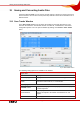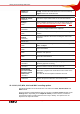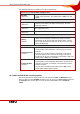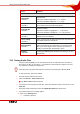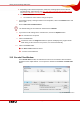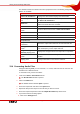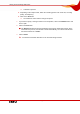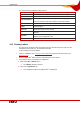User manual
Table Of Contents
- Nero Burning ROM Manual
- 1 General Information
- 2 System Requirements
- 3 Formats Supported
- 4 Launching the Program
- 5 Working with Nero Burning ROM
- 6 New Compilation
- 7 File Selection
- 8 Burning a Compilation
- 9 Bootable Disc
- 10 Image File
- 11 Copying
- 12 Audio Database
- 13 Saving and Converting Audio Files
- 14 LightScribe®
- 15 LabelFlash™
- 16 Erasing a Rewritable Disc
- 17 Advanced Operations
- 18 Configuration
- 19 Glossary
- AIF
- Blue Book
- Blu-ray Disc
- Book Type
- Bootable CD
- Cache
- CD
- CD-DA
- CD-i
- CD Text
- Decoding
- Digitalization
- Disc
- Disc-at-once (DAO)
- DVD
- EDC/ECC
- Emulation
- Encode
- Finalizing
- Firmware
- HD DVD
- HFS CD
- Image file
- Index position
- Table of contents (TOC)
- Jitter Correction
- Cross fade with previous track
- Label
- Lead-in
- Lead-out
- M3U playlists
- MP3
- MP3PRO
- MP4
- MPEG
- NTSC
- OGG
- PAL
- Photo CD
- Plug-in
- Buffer underrun
- Red Book
- SCSI
- Sector
- Session
- Simulation
- Track
- Track-at-once (TAO)
- Transcoding
- VCD
- Volume descriptor
- WAV
- Yellow Book
- 20 Index
- 22 Contact
Saving and Converting Audio Files
Nero Burning ROM 67
The window consists of a selection area and a properties area. The following configuration
options are available:
Selection area
Files to be encoded list Displays the selected files.Displays the selected files.
Show full paths check
box
Displays the full source and destination paths for the files in
the Files to be encoded list.
Add button
Opens the browser window where you can select a file to
add it to the list of files to be encoded.
Delete button Removes the selected file.
Remove All
button
Removes all files from the list of Files to be encoded.
Reset Status button Resets the status of the selected file to "to do".
GO button Starts the encode process.
Close button Closes the window.
Properties area
Output file format
combo box
Selects the output audio format for the selected audio file.
Settings...
button
Opens a window where you can define options such as bit
rate and frequency for the output audio file.
Target file/Target
directory display panel
Displays the storage location of the output file or output files.
Browse
button
Opens a browser window where you can select a storage
location.
Source File Info
display panel
Displays information on the selected audio file.
13.4 Converting Audio Files
Using Nero Burning ROM you can transcode, i.e. convert, audio files that are stored on the
hard drive into a different format.
To transcode a file, proceed as follows:
1. Click on the Extras > Encode Files menu.
Æ The Encode Files window is opened.
2. Click on the Add button.
Æ The familiar browser window Open is opened.
3. Select the required file and click on the Open button.
4. Repeat the two previous steps for each file that you want to convert.
5. Select the required output format from the Output file format drop-down menu.
6. If you want to define encoding options:
1. Click on the Settings button.