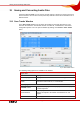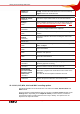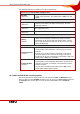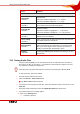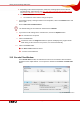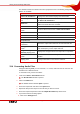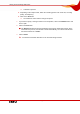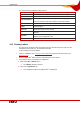User manual
Table Of Contents
- Nero Burning ROM Manual
- 1 General Information
- 2 System Requirements
- 3 Formats Supported
- 4 Launching the Program
- 5 Working with Nero Burning ROM
- 6 New Compilation
- 7 File Selection
- 8 Burning a Compilation
- 9 Bootable Disc
- 10 Image File
- 11 Copying
- 12 Audio Database
- 13 Saving and Converting Audio Files
- 14 LightScribe®
- 15 LabelFlash™
- 16 Erasing a Rewritable Disc
- 17 Advanced Operations
- 18 Configuration
- 19 Glossary
- AIF
- Blue Book
- Blu-ray Disc
- Book Type
- Bootable CD
- Cache
- CD
- CD-DA
- CD-i
- CD Text
- Decoding
- Digitalization
- Disc
- Disc-at-once (DAO)
- DVD
- EDC/ECC
- Emulation
- Encode
- Finalizing
- Firmware
- HD DVD
- HFS CD
- Image file
- Index position
- Table of contents (TOC)
- Jitter Correction
- Cross fade with previous track
- Label
- Lead-in
- Lead-out
- M3U playlists
- MP3
- MP3PRO
- MP4
- MPEG
- NTSC
- OGG
- PAL
- Photo CD
- Plug-in
- Buffer underrun
- Red Book
- SCSI
- Sector
- Session
- Simulation
- Track
- Track-at-once (TAO)
- Transcoding
- VCD
- Volume descriptor
- WAV
- Yellow Book
- 20 Index
- 22 Contact
LightScribe®
Nero Burning ROM 69
14 LightScribe
®
If you have a LightScribe
®
burner, you can also print the label side of a LightScribe
®
CD/DVD
with Nero Burning ROM. The label side of the disc has a special color or thermal layer which
is heated by the laser in the burner so that images and text are printed.
This feature is only available for LightScribe
®
burners.
Using LightScribe
®
Direct Disc Labeling
When using a CD or DVD burner with LightScribe
®
support, you system requires the latest
LightScribe
®
System Software.
If you have downloaded and installed an updated version of Nero 8 from the Nero web site,
install the LightScribe™ System Software separately. You can download the latest version
at http://www.nero.com/link.php?topic_id=114&gen_id=8
.
14.1 CD Label Editor Window
In the CD Label Editor window you can create or load a label. The window is opened when
you click on the Create button in the LightScribe area on the Misc tab for the current
compilation.
The interface in the CD Label Editor window works on the same principle as Nero
CoverDesigner. Basically, it is irrelevant whether you print the label on paper or directly
onto an appropriate disc.
Please see the separate Nero CoverDesigner user manual for full instructions on how to
make professional looking covers and labels.
Fig. 22: CD Label Editor window for LightScribe
®