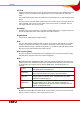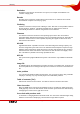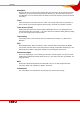User manual
Table Of Contents
- Nero Burning ROM Manual
- 1 General Information
- 2 System Requirements
- 3 Formats Supported
- 4 Launching the Program
- 5 Working with Nero Burning ROM
- 6 New Compilation
- 7 File Selection
- 8 Burning a Compilation
- 9 Bootable Disc
- 10 Image File
- 11 Copying
- 12 Audio Database
- 13 Saving and Converting Audio Files
- 14 LightScribe®
- 15 LabelFlash™
- 16 Erasing a Rewritable Disc
- 17 Advanced Operations
- 18 Configuration
- 19 Glossary
- AIF
- Blue Book
- Blu-ray Disc
- Book Type
- Bootable CD
- Cache
- CD
- CD-DA
- CD-i
- CD Text
- Decoding
- Digitalization
- Disc
- Disc-at-once (DAO)
- DVD
- EDC/ECC
- Emulation
- Encode
- Finalizing
- Firmware
- HD DVD
- HFS CD
- Image file
- Index position
- Table of contents (TOC)
- Jitter Correction
- Cross fade with previous track
- Label
- Lead-in
- Lead-out
- M3U playlists
- MP3
- MP3PRO
- MP4
- MPEG
- NTSC
- OGG
- PAL
- Photo CD
- Plug-in
- Buffer underrun
- Red Book
- SCSI
- Sector
- Session
- Simulation
- Track
- Track-at-once (TAO)
- Transcoding
- VCD
- Volume descriptor
- WAV
- Yellow Book
- 20 Index
- 22 Contact
Configuration
Nero Burning ROM 81
File Browser
Contains options for configuring the file browser.
Misc
Contains options for configuring compilations, burning, the
database, the user interface as well as advanced settings for
Nero Burning ROM.
LightScribe
Contains options for configuring LightScribe
®
burners such
as the print contrast (quality), default drive, and default
template for instance.
This tab is only available if a LightScribe
®
burner has been
installed.
18.2 Expert Features
The Expert Features tab in the Options window provides you with further configuration
options for burning and overburning for instance. You can restore the default feature at any
time by simply clicking on the Restore button.
Using Nero Burning ROM you can overburn a disc beyond the specified capacity. You can
display the capacity of a disc using the
button. Tolerances in the manufacturing process
often cause the actual rewritable area on the disc to exceed the maximum specified
capacity. This additional area is often 2-3 minutes long, but may also be shorter or longer.
It is not technically possible to establish the precise extent of the excess capacity prior to
burning.
During the overburn process, the following difficulties may arise:
Read errors, sound errors, incorrectly written data, and error messages during the burn
process.
Theoretically the burner could be damaged.
The following configuration options are available:
Enable Disc-at-once
CD overburning
Enables overburning for CDs in disc-at-once mode.
Relative maximum
overburning size
Defines the relative maximum overburning size. The position
of the yellow mark on the capacity indicator also changes.
Caution: This is only a visual signal and does not create any
extra space on the disc.
Absolute maximum
overburning size
Defines the absolute maximum overburning size. The
position of the red mark on the capacity indicator also
changes. Caution: This is only a visual signal and does not
create any additional space on the disc.
Enable DVD
overburning
Enables overburning for DVDs. If the box is checked, you
can specify the maximum DVD size in the text box.
Enable generation of
short lead-out
Writes a short lead-out for CDs that are being burned in disc-
at-once mode. This creates additional capacity of about 12
MB.
Do not eject disc after
burning
Does not eject the disc after the burn process is complete.
Disable finalizing for
burning a disc image
Disables finalizing when an image file is saved.