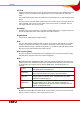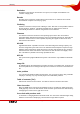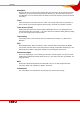User manual
Table Of Contents
- Nero Burning ROM Manual
- 1 General Information
- 2 System Requirements
- 3 Formats Supported
- 4 Launching the Program
- 5 Working with Nero Burning ROM
- 6 New Compilation
- 7 File Selection
- 8 Burning a Compilation
- 9 Bootable Disc
- 10 Image File
- 11 Copying
- 12 Audio Database
- 13 Saving and Converting Audio Files
- 14 LightScribe®
- 15 LabelFlash™
- 16 Erasing a Rewritable Disc
- 17 Advanced Operations
- 18 Configuration
- 19 Glossary
- AIF
- Blue Book
- Blu-ray Disc
- Book Type
- Bootable CD
- Cache
- CD
- CD-DA
- CD-i
- CD Text
- Decoding
- Digitalization
- Disc
- Disc-at-once (DAO)
- DVD
- EDC/ECC
- Emulation
- Encode
- Finalizing
- Firmware
- HD DVD
- HFS CD
- Image file
- Index position
- Table of contents (TOC)
- Jitter Correction
- Cross fade with previous track
- Label
- Lead-in
- Lead-out
- M3U playlists
- MP3
- MP3PRO
- MP4
- MPEG
- NTSC
- OGG
- PAL
- Photo CD
- Plug-in
- Buffer underrun
- Red Book
- SCSI
- Sector
- Session
- Simulation
- Track
- Track-at-once (TAO)
- Transcoding
- VCD
- Volume descriptor
- WAV
- Yellow Book
- 20 Index
- 22 Contact
Configuration
Nero Burning ROM 83
18.3.1 Customizing the Work Environment
In Nero Burning ROM you can customize your work environment to suit your individual
requirements. To do this, proceed as follows:
1. Click on the View > Customize menu.
Æ The Customize window is opened.
2. If you want to create a new toolbar:
1. Click on Toolbars tab.
2. Click on the New button.
Æ The Toolbar Name window is opened.
3. Enter a name in the Toolbar Name text box and click on the OK button.
Æ The Toolbar Name window is closed and the new toolbar, which is still empty, is
created. This is now in the Toolbars list box.
3. If you want to add commands to a toolbar:
1. Click on the Commands tab.
2. Select a category from the Category selection list and then a command from the
Commands list box.
3. Drag the command to the desired toolbar.
Æ The command is inserted.
4. If you want to change the display for the picture and/or text, show the context menu and
select the desired display type.
5. If you want to remove a command from the toolbar, drag the relevant icon out of the
toolbar.
4. If you want to define keyboard shortcuts for commands:
1. Click on the Keyboard tab.
2. Select a category from the Category selection list and then a command from the
Commands list box.
Æ In the Current Keys area the current key combination is displayed for this command,
if it is available.
3. Enter the new key combination in the Press New Shortcut Key text box.
4. Click on Assign.
Æ The new key combination is assigned to the command. You can now use it in Nero
Burning ROM.
5. Define the other settings.
6. Click on Close.
Æ The changes are accepted and the window closed.
Î You have successfully customized your work environment.