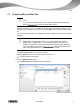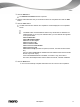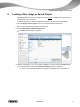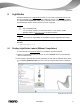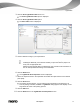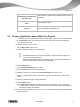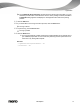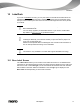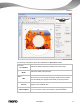User manual
LightScribe
Nero Express
44
9 LightScribe
Using Nero Express and a LightScribe recorder you can create or load labels that you can
burn onto the label side of CDs/DVDs in the LightScribe recorder. The function is available
as a separate Print LightScribe Label option in the start screen or can be integrated as an
intermediate step into the creation and burn process of a project.
This function is only available in the full version of Nero Express that is included in
Nero Multimedia Suite.
You can always upgrade your Essentials version or your version of Nero
BackItUp & Burn at www.nero.com to get all the functions.
This function is only available in recorders that support LightScribe technology.
See also
LightScribe Settings → 75
9.1 Printing LightScribe Labels (Without Compilation)
To create and print a LightScribe label for your CD/DVD, proceed as follows:
1. Select the LightScribe recorder you want to use in the Recorder section of the extended
area in the start screen.
2. Insert a blank LightScribe disc into the LightScribe recorder with the label side facing down.
The Print LightScribe Label menu icon in the Nero Express start screen is displayed.
LightScribe Label start screen