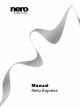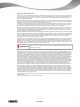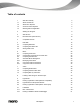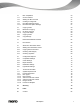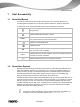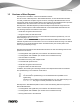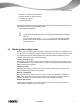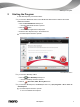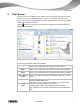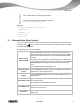User manual
Start Successfully
Nero Express
7
Music title recognition with Gracenote
Support of Album art with Gracenote
Compiling AVCHD disc
Compiling BD-Video
Nero Express Essentials in Nero BackItUp & Burn does not offer the following features com-
pared to the full version in Nero BackItUp & Burn:
Full SecurDisc functionality
Gracenote Plug-in
You will need the Gracenote Plug-in to identify single audio files and to display
Album art.
You can obtain the plug-in at www.nero.com. The plug-in is already included in
the full version of Nero Express in Nero Multimedia Suite or Nero Multimedia
Suite Platinum HD.
1.4 Working with the Application
Basically, the user interface of Nero Express consists of the selection of a compilation type in
the start screen. A compilation comprises the content of the disc. You then complete the task
by navigating through the different steps where a separate window is displayed for each
individual step. This generally requires four steps:
Choose compilation type
Select what you would like to do by moving the cursor over the menu item and clicking one
of the tasks displayed. This manual contains a chapter for each task that describes all of the
steps required for its completion.
Completing a task
Depending on the task you will have to go through various steps until you reach the end.
Each individual step consists of a new screen.
Burning a compilation
Burning marks the end of the procedure. To burn, set the burn parameters and click the
Burn button. Depending on the type of the task you are working on and the recorder con-
nected to the system, a number of different entries are available for selection.
Options after burning
After burning is complete, you can decide what to do next: select the option to continue
working with Nero Express or exit the program.