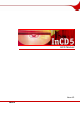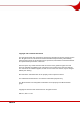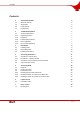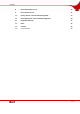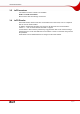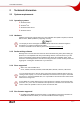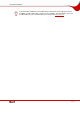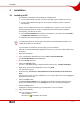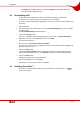User manual
Table Of Contents
- 1 General information
- 2 Technical information
- 3 Installation
- 4 Accessing SecurDisc™
- 5 Accessing InCD
- 6 Format screen
- 7 Erase screen
- 8 Drive Information screen
- 9 Drive Options screen
- 10 Saving data to a disc formatted using InCD
- 11 Erasing data from a disc formatted using InCD
- 12 Keyboard shortcuts
- 13 Index
- 14 Contact
Installation
Page 10
the InCD tab is available under the disc drive Properties in Windows® Explorer®.
Nero StartSmart is displayed again.
3.2 Uninstalling InCD
As with all other Nero applications, InCD is uninstalled using Nero ProductSetup.
To remove InCD completely from your computer, proceed as follows.
1. Close all non-essential Windows® applications and close any anti-virus software which may
be running.
2. Open StartSmart.
3. In the Nero StartSmart extended area, select the Nero ProductSetup entry from the Tool
drop-down menu.
The Nero ProductSetup window will appear.
4. Click on the Change button.
The Nero 7 Installation Wizard is displayed with its initial screen – Custom Installation.
5. Right-click in the list of Nero applications on the entry InCD.
The context menu opens.
6. Select the entry This feature will not be available.
The InCD entry is now no longer indicated by a drive icon like all of the other highlighted ap-
plications, but with a red X.
7. Click on the Next button
The Nero 7 will be installed screen is displayed and keeps you informed about the pro-
gress of the uninstallation process. The Settings screen is then automatically displayed.
8. Click on the Next button.
A dialog box prompts you to restart Windows
®
.
9. Click in the dialog box on the Yes button.
Î Windows
®
is restarted and InCD is uninstalled.
3.3 Installing SecurDisc™
SecurDisc™ is automatically installed when you install InCD. The SecurDisc™ icon ap-
pears in the task bar.