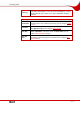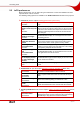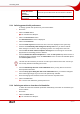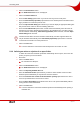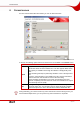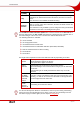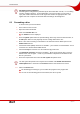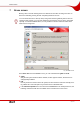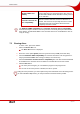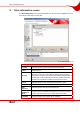User manual
Table Of Contents
- 1 General information
- 2 Technical information
- 3 Installation
- 4 Accessing SecurDisc™
- 5 Accessing InCD
- 6 Format screen
- 7 Erase screen
- 8 Drive Information screen
- 9 Drive Options screen
- 10 Saving data to a disc formatted using InCD
- 11 Erasing data from a disc formatted using InCD
- 12 Keyboard shortcuts
- 13 Index
- 14 Contact
Accessing InCD
Page 23
Close the last session
on the disc before
ejecting
option button
Does not eject the disc before the last session is finished.
Eject immediately
option button
Ejects the disc immediately without finishing the last ses-
sion.
5.3.1 Defining general InCD preferences
To change general InCD preferences, proceed as follows:
1. Start InCD.
2. Click on the More button.
Æ The extended area will open.
3. Click on the Preferences button.
The InCD Preferences screen is displayed.
4. Click on the General tab.
5. Check the Hide tray icon box if the InCD icon is not to be displayed in the system tray.
6. Uncheck the Permanently show changes in the tray icon box if you want to indicate
status changes in the drive or disc only briefly by means of a change in the InCD icon.
7. Check the Do not show 'Format complete' messages box if a message is not to be dis-
played when the formatting process is finished.
8. Check the Enable the advanced options box if both the File system drop-down menu is to
be displayed in the extended area in the Format Disc screen as well as all available options
in the Drive Options screen.
This box must be checked if you want to use a file system other than the UDF 1.50 file sys-
tem used by default for formatting for instance.
9. Check the Show only the basic event notifications box if you only want to receive the
most important information.
10. Check the Keep open dialog box with event notifications box if you want the dialog box
at the bottom right margin of your screen to be permanently available.
11. Select the language that should be used in InCD from the drop-down menu.
12. Click on the OK button.
Î You have now defined the general preferences.
5.3.2 Defining an action on insertion of a blank disc
To define the action that should be performed automatically on insertion of a blank disc, pro-
ceed as follows:
1. Start InCD.
2. Click on the More button.
Æ The extended area will open.