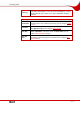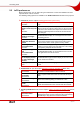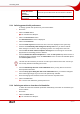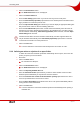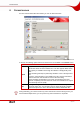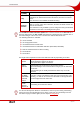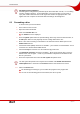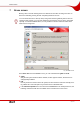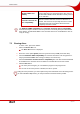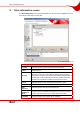User manual
Table Of Contents
- 1 General information
- 2 Technical information
- 3 Installation
- 4 Accessing SecurDisc™
- 5 Accessing InCD
- 6 Format screen
- 7 Erase screen
- 8 Drive Information screen
- 9 Drive Options screen
- 10 Saving data to a disc formatted using InCD
- 11 Erasing data from a disc formatted using InCD
- 12 Keyboard shortcuts
- 13 Index
- 14 Contact
Format screen
Page 27
Formatting in the background
Formatting in the background is performed by the drive itself when it is idle, i.e. is not being
used for reading or writing. It is interrupted when you access the disc (to read, write or
eject) and resumes when the drive is idle again and contains the appropriate disc. This
applies also if the computer is shut down while formatting in the background.
6.1 Formatting a disc
To format a disc, proceed as follows:
1. Insert a disc into the recorder.
2. Open the InCD main window.
3. Click on the Format disc icon.
Æ The Format screen is displayed.
4. Select the Quick option button for quick formatting, which only erases the data structure, or
the Full option button to also physically remove existing data from the disc.
5. Enter a disc name consisting of a maximum of 15 characters with no blank spaces in the
Volume name text box.
6. If the Mount Rainier (MRW) check box is available – your recorder can format MRW – check
it if the disc is to be formatted in MRW format.
7. Check the Verify box if the disc is to be checked for physical errors.
8. If the Duplicate meta files check box is available – which means that the disc is to be for-
matted in UDF 2.50 or higher – check it if you would like to duplicate the metadata for the
files as a precaution.
9. Select the required UDF format from the File system drop-down menu.
The File system drop-down menu only becomes available if the Enable the advanced
format options box is checked on the General tab in the InCD Preferences screen.
10. Click on the Start button.
Æ The formatting process begins, you can follow the progress in the progress bar.
Î As soon as the formatting process has finished, the disc is ejected.