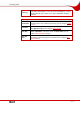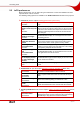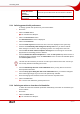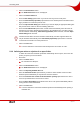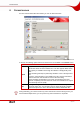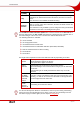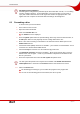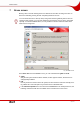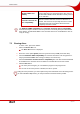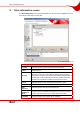User manual
Table Of Contents
- 1 General information
- 2 Technical information
- 3 Installation
- 4 Accessing SecurDisc™
- 5 Accessing InCD
- 6 Format screen
- 7 Erase screen
- 8 Drive Information screen
- 9 Drive Options screen
- 10 Saving data to a disc formatted using InCD
- 11 Erasing data from a disc formatted using InCD
- 12 Keyboard shortcuts
- 13 Index
- 14 Contact
Erase screen
Page 29
Windows 98/Me com-
patibility
When erasing a +/-DVD-RAM or BD+RE/BD-RE, this
ensures that when it is reinserted into the drive even un-
der Windows
®
98/ME it will be identified correctly and not
as an audio disc.
Consumer electronic de-
vices compatibility
Ensures when erasing a disc that it is still compatible
with the consumer electronic device for which it is in-
tended. This check box is especially relevant for certain
camcorders that only accept discs which have been
completely cleared as "blank".
The Windows 98/ME compatibility and Consumer electronic devices compatibility
boxes should only be checked if an erase procedure has already been performed without
these options, and Windows 98/Me or the consumer device has not identified the disc cor-
rectly as "empty".
7.1 Erasing discs
To erase a disc, proceed as follows:
1. Click on the Erase disc icon.
Æ The Erase disc screen is displayed.
2. Select one of the options Quick (erase file system structure) or Full (clear entire disc).
3. Check the Windows 98/Me compatibility box if the disc inserted is to be recognized cor-
rectly by Windows® 98/ME after erasing (not always as an audio CD).
4. Check the Consumer electronic devices compatibility box if the disc inserted should still
be available for the electronic device for which it is intended after it has been erased.
5. Click the Start button.
Æ The erase process begins, you can follow the progress in the progress bar.
Î As soon as the erase process is finished, the disc is ejected.
During the erase procedure, you cannot perform any other commands on the disc being used. If
you have installed multiple drives, you can process discs inserted in them in parallel.