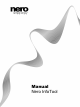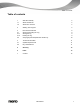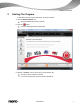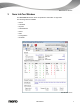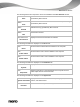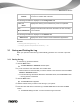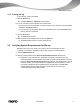User manual
Nero InfoTool Window
Nero InfoTool
10
3.1.2 Printing the log
To print the log, proceed as follows:
1. Click the Print button.
The Nero InfoTool – Save/Print window opens.
2. If you do not wish to print information from certain areas:
1. Clear the boxes for the areas that you wish to exclude in the check box area of the Nero
InfoTool – Save/Print window.
2. To see what the log will look like without the deactivated areas, click the Preview button.
The log preview is refreshed.
3. Click the Print button.
The Print window opens.
4. Apply the desired print settings and then click the OK button.
The Print window closes. You have printed the log.
3.2 Verifying System Requirements for Blu-ray
With Nero InfoTool you can check your system to see if it supports Blu-ray discs.
To display any necessary upgrades for Blu-ray Disc support, proceed as follows:
1. Click the HD Readiness tab.
2. Select the desired task from the Verify the System Requirements selection list.
Depending on the selected entry, the tested components, information about any
required upgrades, and the details of the tested components are displayed in the area
below the Verify the System Requirements selection list. The display area on the left
indicates whether your system needs to be upgraded for the selected task. A link to
the system requirements for the selected task is provided here. The Your Nero
version display panel provides information about whether the current Nero
configuration supports the selected task.