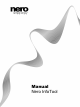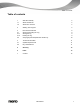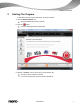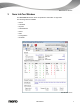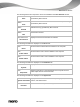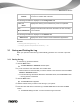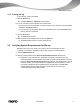User manual
Nero InfoTool Window
Nero InfoTool
9
Area
Content
Displays information about the contents of the inserted disc, such as
the name or creation date of the disc.
The following information is displayed on the Configuration tab:
Folder tree
Driver
Displays the driver(s) of the selected entry when it is expanded.
Area
Driver Information
Displays information about the driver selected in the tree according
to the selection.
The following information is displayed on the Software tab:
Software list
Displays the version numbers of the installed Nero applications.
See also
Saving and Printing the Log → 9
Verifying System Requirements for Blu-ray → 10
3.1 Saving and Printing the Log
When you open Nero InfoTool a log is automatically generated. You can save or print this
log.
3.1.1 Saving the log
To save the log, proceed as follows:
1. Click the Save button.
The Nero InfoTool – Save/Print window opens.
2. If you do not wish to save information from certain areas:
1. Clear the boxes for the areas that you wish to exclude in the check box area of the Nero
InfoTool – Save/Print window.
2. To see what the log will look like without the deactivated areas, click the Preview button.
The log preview is refreshed.
3. Click the Save button.
The Save As window appears.
4. Select the folder where you want to save the log in your system.
5. Enter the name with which to save the log in the File name text box and click the Save
button.
The Save as dialog is closed. You have saved the log as a text file.