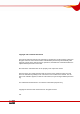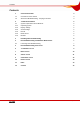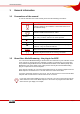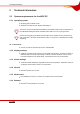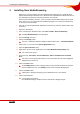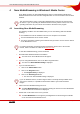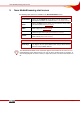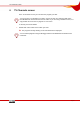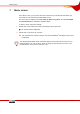Nero MediaStreaming for MCE Manual Nero AG
Copyright and Trademark Information This manual and all its contents are protected by copyright and are the property of Nero AG. All rights reserved. This manual contains material that is protected by internationally valid copyright. No part of this manual may be reproduced, transmitted or transcribed without the express written permission of Nero AG. All trade names and trademarks are the property of the respective owners. Nero AG rejects any claims that transcend the clauses of the guarantee rights.
Contents Contents 1 General information 4 1.1 Conventions of the manual 4 1.2 About Nero MediaStreaming - the plug-in for MCE 4 2 Technical information 5 2.1 2.1.1 2.1.2 2.1.3 2.1.4 2.1.5 2.1.6 System requirements for the MCE PC Operating system Display settings Sound settings DirectX Media server Browser 5 5 5 5 5 5 5 3 Installing Nero MediaStreaming 6 4 Nero MediaStreaming in Windows® Media Center 7 4.
General information 1 General information 1.1 Conventions of the manual In order to make best use of this manual, please note the following conventions: Symbol Meaning Indicates warnings, preconditions or instructions that have to be followed strictly. Indicates additional information or advice. 1. Start … Æ Indicates an intermediate result. Î Indicates a result. OK Indicates text passages or buttons that appear in the program interface. They are shown in bold face.
Technical information 2 Technical information 2.1 System requirements for the MCE PC 2.1.1 Operating system Windows Vista™ Media Center Windows® XP Media Center Edition 2005 Rollup 2 Successor versions of Windows® XP Media Center Edition 2005 require a web update of Nero MediaStreaming that will be available under www.nero.com on the given date. Please note that Rollup 2 for Media Center Edition is not included in every automatic update of Windows® XP Media Center Edition 2005.
Installing Nero MediaStreaming 3 Installing Nero MediaStreaming When Nero 7 is being installed, the Nero MediaStreaming MCE plug-in is automatically installed simultaneously if Windows Vista™ Media Center or Windows® XP Media Center Edition 2005 Rollup 2 (and later) is already installed on the computer. With a custom installation, however, you may exclude Nero MediaStreaming from the installation. In this case, you can install Nero MediaStreaming later on using Nero ProductSetup.
Nero MediaStreaming in Windows® Media Center 4 Nero MediaStreaming in Windows® Media Center On an MCE computer, the Nero MediaStreaming plug-in is automatically available in the Windows Media Center under the Other Programs menu as soon as the Nero suite has been installed. This section describes how to control Nero MediaStreaming using the PC keyboard and the mouse.
Nero MediaStreaming start screen 5 Nero MediaStreaming start screen The following input options are available in the Nero MediaHome screen: Menu icons TV Channels Opens the TV Channels screen where you can select from amongst the available TV channels (see TV Channels screen). Music Opens the Music screen where you can select the music tracks you want to play (see Music screen). Video Opens the Video screen where you can select the video title you want to play (see Videos screen).
TV Channels screen 6 TV Channels screen In the TV Channels screen you can select the program you want. You can receive a TV program on as many screens as there are computers with active Nero MediaHome servers connected to TV cables. If you are using a satellite receiver, it is only possible to receive the TV program on one screen. To do this, proceed as follows: 1. Double-click on the button of the station you want. Î The program currently showing on the selected station is displayed.
Music screen 7 Music screen In the Music screen you can select the music tracks from your media collection which you have shared on the selected Nero MediaHome server. The music files are displayed sorted by artist, by album or by genre. The files last added and last listened to are available in separate folders. To listen to music, proceed as follows: 1. Double-click on the button of the folder containing the music you want. Æ The relevant folder is displayed. 2.
Videos screen 8 Videos screen In the Videos screen you can select the video titles from your media collection which you have shared on the selected Nero MediaHome server. The video files are displayed sorted by album or by date. The files last added and last watched are available in separate folders. To watch a video, proceed as follows: 1. Double-click on the button of the folder containing the video you want to watch. Æ The relevant folder is displayed. 2. Double-click on the video file you want.
Collections screen 9 Collections screen In the Collections screen you can select the various compilations in your media collection which you have shared on the selected Nero MediaHome server. The collections are displayed both in full (All Collections) and sorted according to Slide Shows, Music Collections, Video Collections, and Mixed Media Collections. In addition to existing playlists (PLS or M3U files for instance), the collections you created with Nero Home are also displayed.
Photos screen 10 Photos screen In the Photos screen you can select the photos from your media collection which you have shared on the selected Nero MediaHome server. The photo files are displayed both in full (All Photos) and sorted by album or by date. The files last added and last viewed are available in separate folders. To view a photo, proceed as follows: 1. Double-click on the button of the folder containing the photo you want. Æ The relevant folder is displayed. 2.
Index 11 Index Music .................................................................................. 10 C Collections .................................................................. 12 TV Channels ......................................................................... 9 System Requirements Contact ....................................................................... 16 Browser................................................................................. 5 Conventions....................
Contact 12 Contact The Nero MediaStreaming plug-in is a product of Nero AG. Nero AG Im Stoeckmaedle 18 76307 Karlsbad Germany Web: www.nero.com Help: http://support.nero.com Fax: +49 7248 928 499 Copyright © 2007 Nero AG and its licensors. All rights reserved.
Contact Page 16