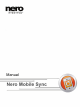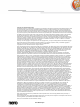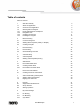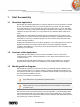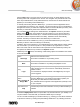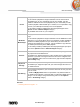User manual
Start Successfully
Nero Mobile Sync
10
iTunes
Lists playlists and files linked to Nero Mobile Sync from iTunes.
You can transfer playlists and single media files from the iTunes lists in
Nero Mobile Sync to your music library and to your handset. It is also
possible to add files to the iTunes playlists from your music library as well
as edit the playlists in Nero Mobile Sync. However, it is not possible to copy
files from your mobile phone directly to the iTunes playlists.
You can always enable (or disable) the external playlist support in the
Options window > External Playlist category.
Only available with iTunes on your computer.
Windows
Media Player
Lists playlists and files linked to Nero Mobile Sync from Windows Media
Player.
You can transfer playlists and single media files from the WMP lists in Nero
Mobile Sync to your music library and to your handset. It is also possible to
add files to the WMP playlists from your music library as well as edit the
playlists in Nero Mobile Sync. However, it is not possible to copy files from
your mobile phone directly to the WMP playlists.
You can always enable (or disable) the external playlist support per option
button in the Options window > External Playlist category.
Devices
Lists devices connected to your computer. Nero Mobile Sync supports an
easy import from all mobile devices.
Nero Mobile Sync displays the device name provided in the system device
properties. If you want to change the device’s name in the navigation tree,
select the Rename option from the context menu (right-click the respective
[Device name] entry).
My Online
Storage
Offers access to your online storage account for an easy sync of media.
Nero Mobile Sync supports import from your online storage same as from
your mobile devices.
PC Sharing
Lists connected computers in your local area network for an easy sync and
import of media.
An additional MySyncFiles folder for special files is by default created on
your desktop. Place all files in the folder that you want Nero Mobile Sync to
manage. You can always change the directory path from the Options
window > PC Sharing category.
See also
Working with the Program →5