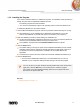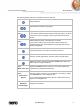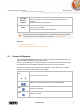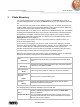User manual
Start Successfully
Nero Mobile Sync
12
1.3.4 Installing the Program
If you want to install the software on additional computers, an installation wizard will walk you
through the quick and uncomplicated installation process.
The following requirement must be fulfilled:
▲ You must have administrator rights for all operating systems newer than Windows XP.
To install Nero Mobile Sync, proceed as follows:
1. Close all Microsoft Windows programs and exit any antivirus software that may be running.
Nero Mobile Sync can be installed from a downloaded executable file, or from the
autorun executable file on your SD card. (Device connected to your computer.)
2. Start the installation process by double-clicking the installation file.
The files are automatically unzipped and stored on the C drive in a temporary folder from
which they are automatically deleted once they have been used.
The installation is prepared and the InstallShield Wizard window is opened.
3. Click the Install button.
The wizard walks you through the quick and uncomplicated installation process. Please
especially read the license agreement carefully and select the appropriate check box if
you agree to the terms of the agreement. Installation is not possible without this
agreement.
A final window is opened when the wizard has successfully installed Nero Mobile Sync.
4. Click the Finish button.
You have now installed Nero Mobile Sync. The Nero Mobile Sync icon is now
available on your computer's desktop: Double-clicking it will open the program.
In addition, Nero Mobile Sync stays available via its icon in the notification area.
You can use the icon to open the main window (double-click) or the context menu
(right-click). Click the Quit entry in the context menu to close the program.
The context menu offers additional setting options such as help access and a
direct link to the product Web site.
See also
Working with the Program →5