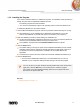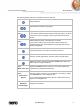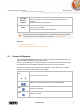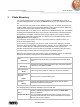User manual
Music Browsing
Nero Mobile Sync
13
2 Music Browsing
In the music browsing screen you can browse the items of your Music library group. An
overview is displayed when you choose the Music library entry in the navigation tree on the
left.
The overview is the entry point into the detailed browsing view. By default, your music is
sorted by album. Content can be arranged by different sorting criteria such as by Genre or
Folder. Each stack then shows information about the amount of albums included.
With a double-click on any stack you can switch into the detailed browsing view. Only the
albums of the chosen stack are displayed, the stack works like a filter. The detailed browsing
view is displayed with focus on the first item. All other items of the selected stack are listed
below, a scrollbar on the right screen margin enables you to scroll the detailed browsing
view.
Double-clicking a single item in the detailed browsing view starts its playback. Playback
controls are displayed on the lower task bar. Switching to another screen will not stop the
playback. A small display in the lower left corner of the main window stays visible and shows
the title and play back time. You can click this display to get back to the music browsing
screen.
If you hover the mouse pointer over a stack in the overview, a check box is displayed in its
upper left corner. In the detailed browsing view, the check box is listed in the rightmost table
column. Activate the check box to select the item. This way, you can make a selection.
Album covers also work as selector. If you click the cover art all album items will be marked
as selected. With a click on another item (clicking the thumbnail itself instead of the check
box) the previous selection will be removed and you can start a new sample. A preselection
may be useful if you want to create a playlist of selective tracks.
Below the upper task bar of the main window, sorting and searching options are additionally
displayed. The following setting options are available for music browsing:
Button
Overview
Ends the detailed browsing view and returns to the overview. The
arrangement that was chosen in the detailed browsing view will be
kept.
Drop-down menu
Arrange by
Changes the sorting of stacks in the overview. The files can be
arranged by different criteria such as Year or Folder.
Drop-down menu
Show
Filters the groups by different criteria (e.g. shows only favorites).
Slider
Zoom
Zooms into or out of the browsing view.
Input field
Search
Uses key word search to search for file names, artists, albums and
titles. Results will be displayed in detailed browsing view. The sorting
criteria will be the artist.