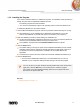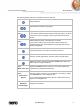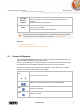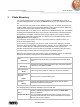User manual
Music Browsing
Nero Mobile Sync
16
Open With
Windows
Explorer
Opens a Windows Explorer window that shows the respective browser
path to the directory in which the selected item is stored on your
computer.
At least one item must be selected.
Delete
Deletes an item or a whole stack from Nero Mobile Sync and from its
folder on your computer.
At least one item or stack must be selected.
Music recognition technology and related data are provided by Gracenote®.
Gracenote is the industry standard in music recognition technology and related
content delivery. For more information, please visit www.gracenote.com.
See also
Convert to Ringtone →16
Starting Music Playback (Library or Playlist) → 17
2.1 Convert to Ringtone
In the Convert To Ringtone window you can trim the selected track and transform it into a
ringtone available on the connected mobile device.
Connect your mobile device, choose a single track in the music browsing screen and click
the respective entry in the additional functions pop-up menu to open the window.
A navigation bar shows the progress of the track played. It also enables you to navigate
through it. The following setting options are available:
Start mark/end
mark
/
Trims a section from the track.
Button
/
Switches to the previous/next track of the selected playlist.
Button
Plays the current track.
Slider
Adjusts the volume.