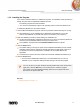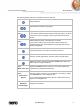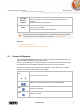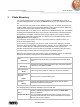User manual
Music Browsing
Nero Mobile Sync
17
Button
Save Ringtone To
Phone
Saves the selected part of the track as a ringtone to the connected
mobile device.
Button
Cancel
Closes the window and returns to the music browsing screen without
saving.
See also
Music Browsing →13
2.2 Starting Music Playback (Library or Playlist)
The following requirement must be fulfilled:
▲ Desired tracks are available in the application.
To play back tracks, albums, or a playlist, proceed as follows:
1. If you want to play back tracks or an album:
1. Click the Music library entry in the navigation tree on the left.
The music browsing screen is displayed.
2. Select the respective stack, album or track you want to play back and click the
button on the lower task bar.
Playback is started. Switching to another screen will not stop the playback. A small
display in the lower left corner of the main window stays visible and shows the title and
play back time. You can click this display to get back to the music browsing screen.
If you selected your album from a stack that contains more than one album, the
playback is automatically continued with the following album. Likewise, if you selected
the check box of a single track in an album, the playback is automatically continued
with the following tracks.
2. If you want to play back a playlist:
1. Click the respective playlist entry in the navigation tree on the left.
2. Click the
button on the lower task bar.
Playback is started. Switching to another screen will not stop the playback. A small
display in the lower left corner of the main window stays visible and shows the title and
play back time. You can click this display to get back to the Playlist screen.
You have started the playback of your tracks, albums, or of a playlist.
See also
Music Browsing →13