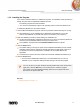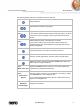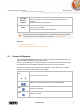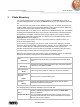User manual
Music Browsing
Nero Mobile Sync
18
2.3 Creating a Playlist
The following requirement must be fulfilled:
▲ Desired tracks are available in the Music library group.
To create a playlist in the application, proceed as follows:
1. Click the Music library entry in the navigation tree on the left.
The music browsing screen is displayed.
2. Hover the mouse pointer over an item (detailed browsing view) you want to add to your
playlist.
A check box is displayed in the rightmost table column.
3. Enable the check box to select a desired track.
4. Repeat the last steps to make your selection.
5. Click the Create music playlist button on the lower task bar.
A window is opened.
6. Enter a name for your new playlist in the input field and click the OK button.
The new playlist is displayed, the content is shown in a numbered order (the order you
added the single tracks or albums to the list). A new entry is added to the Playlists area
of the navigation tree.
7. If you want to add more tracks to your playlist:
1. Return to the music browsing screen.
2. Drag a desired track, a selection of tracks, an album or a stack from the browsing screen
to the respective playlist entry on the navigation tree.
8. If you want to change the order of the tracks in your playlist, drag single tracks to the
desired position.
You have created a playlist from an individual selection of tracks. You can now start
the playback or publish your project.