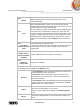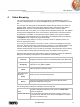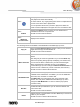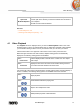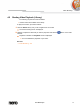User manual
Photo Browsing
Nero Mobile Sync
24
If you place the mouse pointer on an effect thumbnail, a preview of
the result is displayed in the Editing Photos screen. Click the
thumbnail to actually apply the desired effect.
The following entries are available in the additional functionalities pop-up menu:
Copy To
Opens the Copy Selected Files to window. Here you can choose a
target device to copy the selected files to.
At least one item must be selected.
Add to Favorites
Adds a star icon to the lower right corner of selected items or whole
stacks.
The rating may be useful in organization if you use the Show drop-
down menu (sorting setting options) and display your favorites only.
You can remove items or stacks from your list of favorites again.
When a favorite item is selected, the entry in the additional
functionalities pop-up menu changes to Remove from Favorites. To
remove an item or stack from your list of favorites, click this entry.
At least one item or stack must be selected.
Publish
Displays the Publish screen in which you can collect items or
preselections and burn or export those.
At least one item must be selected.
Show Media Info
Opens the Media Info pop-up area that shows information about the
metadata of the selected item. If available, you can see details like
artist, title or duration.
The Media Info pop-up area stays open in the lower left of the
window. The entry in the additional functionalities pop-up menu
changes to Hide Media Info. To close or hide the pop-up area,
choose this entry.
Delete
Deletes an item or a whole stack from Nero Mobile Sync and from its
folder on your computer.
Open with
Windows Explorer
Opens a Windows Explorer window that shows the respective
browser path to the directory in which the selected item is stored on
your computer.
See also
Photo Browsing →19
Photo and Video Albums →36
General Editing of Photos →25