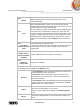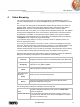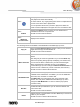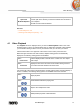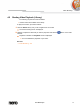User manual
Photo Browsing
Nero Mobile Sync
25
3.2 General Editing of Photos
The following requirement must be fulfilled:
▲ The desired photos are available in the Photo library group.
To edit and enhance photos, proceed as follows:
1. Click the Photos library entry in the navigation tree on the left.
The photo browsing screen is displayed.
2. Select the item you want to edit.
3. Click the Edit button on the lower taskbar.
The Editing Photos screen is displayed. A preview of the preselected item is displayed
in the content area.
If you place the mouse pointer in the upper third of the content or editing area, a
thumbnail strip is faded in. The thumbnail strip shows all items you selected in the
photo browsing screen (check box selected). If you selected only one item, the
thumbnail strip shows the photos of the corresponding group. You can navigate
through the items of the thumbnail strip using the and buttons. Click a
thumbnail to choose the respective photo and display it in the content area.
4. Click the Auto Enhance button on the lower taskbar.
The quality of the selected photo is automatically improved, based on terms of
reference.
5. If you want to additionally adjust a photo by means of cropping or adding effects, choose the
respective editing option from the tabs in the Modify window.
All changes are automatically saved to your photo.
You have edited and enhanced a photo.
See also
Photo Editing →21