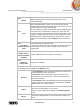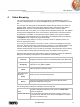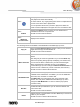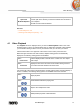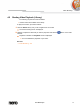User manual
Video Browsing
Nero Mobile Sync
26
4 Video Browsing
In the video browsing screen you can browse the items of your Videos library group. An
overview is displayed when you choose the Videos library entry in the navigation tree on the
left.
The overview is the entry point into the detailed browsing view. By default, your videos are
sorted by folder. Content can be arranged by different sorting criteria such as by Year or
Duration. Each stack then shows information about the amount of items included.
With a double-click on any stack you can switch into the detailed browsing view. The detailed
browsing view is displayed with focus on the first item. All other items of the selected stack
are listed below, a scrollbar on the right screen margin enables you to scroll the detailed
browsing view. Another double-click on a single item in the detailed browsing view displays
the Playback screen. Playback is started automatically.
If you place the mouse pointer on an item, a preview is shown. It will fade out when you
move the mouse pointer away.
If you hover the mouse pointer over an item or stack, a check box is displayed in the upper
left corner. Select the check box to select the item. This way, you can make a selection. With
a click on another item (like clicking the thumbnail itself instead of the check box) the
selection will be removed and you can start a new sample. The preselection may be useful if
you want to start an instant slide show that plays back only selective video sequences.
Below the upper task bar of the main window, sorting and searching options are additionally
displayed. The following setting options are available for video browsing:
Button
Overview
Ends the detailed browsing view and returns to the overview. The
arrangement that was chosen in the detailed browsing view will be kept.
Drop-down menu
Arrange by
Changes the sorting of items and has the files arranged by different
criteria such as by Year or Folder.
Drop-down menu
Show
Filters the groups by different criteria.
Drop-down menu
with slider
Zoom
Zooms into and out of the browsing view.
Input field
Search
Uses key word search to search for file names. Results will be
displayed in detailed browsing view.
The following setting options are available on the lower task bar:
Button
Create Slide Show
Creates a slide show with photos and movies. The Slide Show
screen is displayed.
You can preselect the photos and movies you want to add to your
new slide show. Select the check box that is displayed in the upper
left corner to select the item.