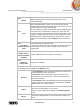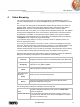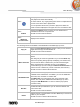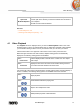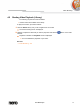User manual
Video Browsing
Nero Mobile Sync
28
Open with
Windows Explorer
Opens a Windows Explorer window that shows the respective
browser path to the directory in which the selected item is stored on
your computer.
At least one item must be selected.
See also
Video Playback →28
Starting Video Playback (Library) → 30
4.1 Video Playback
The Playback screen is displayed when you click the Start Playback button in the video
browsing screen or when you start playback from an optical disc. Playback is also started if
you are double-clicking a video in one of your albums. Here you can view your videos.
Click the back button in the upper left of the screen to return to the previous screen.
Below the upper task bar of the main window, adapted setting options are additionally
displayed. The following setting options are available:
Button
Fit to screen
Fits the displayed item to the size of the content area. The aspect
ratio is kept.
Button
Fullscreen
Displays an item in the full screen view. Double-clicking a video in
the content area also starts the full screen view.
In the lower left of the screen a thumbnail of the currently playing video and a time display is
shown. In addition, the following setting options are available on the lower task bar:
Button
Stops playback.
Button
/
Rewinds/fast forwards the playing item.
Button
/
Skips to the next/previous video.
Button
/
Starts/pauses play back of selected items.