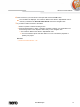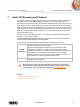User manual
Slide Shows
Nero Mobile Sync
32
Drop-down menu
Additional
functionalities
Displays more features.
See also
Personalize Slide Show → 32
Creating a Slide Show → 33
5.1 Personalize Slide Show
The Personalize Slide Show window is opened when you click one of the buttons in the
Personalize Slide Show area on the left of the Slide Show screen. Three tabs are available
in the window, corresponding to the buttons in the Personalize Slide Show area.
You can choose from various slide show templates on the left of the Themes tab. Select a
template to see an animated preview on the upper right of the tab. In addition, the following
setting options are available:
Check box
Apply pan-and-
zoom effects for
pictures
Enables pan-and-zoom effects and fading transitions between the
pictures. This effect gives the slide show an additional feeling of
motion.
If the check box is cleared, the wizard ignores pan-and-zoom effects.
The following input areas are available on the Titles tab:
Opening title
Shows the default text for the intro title of the selected template. You
can modify the text. Other text attributes such as font and alignment
are defined by the template and cannot be modified.
Closing title
Shows the default text for the outro text of the selected template.
You can modify the text. In contrast to the intro text, line breaks are
allowed. Other text attributes such as font and alignment are defined
by the template and cannot be modified.
The following setting options are available on the Music and Duration tab:
Area with input field
Slide duration
Sets the default duration of still pictures in your slide show. The
minimum possible duration is one second, the maximum is 60
seconds. Default duration is three seconds.
Area with slider
Volume mixer
Specifies the volume level of the audio added by the template in
contrast to the volume level of all other audio tracks which are
already available in the timeline (e.g. sound of video file). If you do