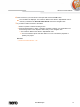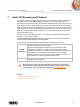User manual
Slide Shows
Nero Mobile Sync
33
not move the slider, both Video sound and Theme music have the
same audio level. You can also select the check box below if you
prefer to mute the theme music.
Area with option
button
Music source
Specifies the background audio source. The theme music is used by
default. You can also select the Use own music option button if you
prefer your own music. Click the Add music button to browse your
library and add the desired track
See also
Slide Shows →31
Personalize Your Slide Show → 34
5.2 Creating a Slide Show
The following requirement must be fulfilled:
▲ Desired photos are available in the Photos library group.
To create a slide show, proceed as follows:
1. Click the Photos library entry in the navigation tree on the left.
The photo browsing screen is displayed.
2. Hover the mouse pointer over an item (detailed browsing view) or whole stack (overview)
that you want to add to your slide show.
A check box is displayed in the upper left corner.
3. Enable the check box to select the item.
4. Repeat the last steps to make your selection.
5. Click the Create Slide Show button on the lower task bar.
A window is opened.
6. Enter a name for your new slide show in the input field and click the OK button.
The new slide show is displayed in the Slide Show screen. The thumbnail strip shows
all items you selected. You can navigate through the items of the thumbnail strip using
the
and buttons.
7. If you want to add more items to the slide show:
1. Click the
button.
The Add files to slide show window is opened.
2. Choose the desired photos or videos and click the Add button.
3. Click the Close button.