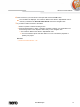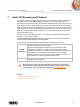User manual
Photo and Video Albums
Nero Mobile Sync
36
6 Photo and Video Albums
Your album compilations are listed under the Photo & Video Albums entry in the navigation
tree; you can always open and edit existing creations from there.
Available in the album editing screen are the single items of the album compilation displayed
in a thumbnail preview, sorted in alphabetic order. You can drag your photos and videos into
your album from the library. Double-clicking a photo or video in your selected album displays
a preview in either the Editing Photos (photos) or Playback (videos) screen.
Below the upper task bar of the main window, sorting and searching options are additionally
displayed. The following setting options are available for album browsing:
Button
Overview
Ends the detailed browsing view and returns to the overview.
Drop-down menu
with slider
Zoom
Zooms into and out of the browsing view.
Input field
Search
Uses key word search to search for file names. Results will be displayed
in detailed browsing view.
The following setting options are available on the lower task bar:
Button
Starts playback of an album. Albums are played in full screen view.
Button
Edit
Displays the Editing Photos screen in which you can view, edit, and
enhance your photos.
At least one item must be selected.
Drop-down menu
Additional
functionalities
Displays more features.
The following entries are available in the additional functionalities pop-up menu:
Copy to
Opens the Copy Selected Files to window. Here you can choose a
target device to copy the selected files to.
At least one item must be selected.
Show
Media Info
Opens the Media Info pop-up area that shows information about the
metadata of the selected item. If available, you can see details like file
format, size, resolution or creation date.
The Media Info pop-up area stays open in the lower left of the window.
The entry in the additional functionalities pop-up menu changes to Hide
Media Info. To close or hide the pop-up area, choose this entry.