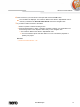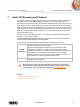User manual
Audio CD Browsing and Playback
Nero Mobile Sync
39
7 Audio CD Browsing and Playback
The content of a disc inserted in your disc drive is listed for playback when you choose the
respective entry below the Optical Discs main entry in the navigation tree on the left.
The tracks of for example an Audio CD are listed in detailed browsing view. Same as on the
music browsing screen, double-clicking a single item in the detailed browsing view starts its
playback. Playback controls are displayed on the lower task bar. Switching to another screen
will not stop the playback. A small display in the lower left corner of the main window stays
visible and shows the title and play back time. You can click this display to get back to the
Audio CD browsing screen.
Same as on the music browsing screen, you can select a check box to select single items.
This way, you can make a selection.
An additional Start ripping from CD button is available on the right of the lower task bar;
click this button to start the ripping of selected tracks.
The following entries are available in the additional functionalities pop-up menu:
Get CD
Information
Retrieve CD information from Gracenote.
With Gracenote MusicID Nero Mobile Sync can identify music files.
Identification is possible for complete original Audio CDs. So called
metadata such as artist, title, and genre are accessed from the Gracenote
Media Database and displayed in Nero Mobile Sync. The identified
metadata is written to the music file and is then available. In this way your
music collection is correctly tagged with all information.
Eject
Ejects the disc from the drive.
Music recognition technology and related data are provided by Gracenote®.
Gracenote is the industry standard in music recognition technology and related
content delivery. For more information, please visit www.gracenote.com.
See also
Starting Audio CD Playback → 40
Ripping from Audio CD →40