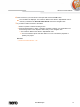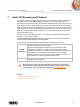User manual
Audio CD Browsing and Playback
Nero Mobile Sync
40
7.1 Starting Audio CD Playback
To play back songs from Audio CD, proceed as follows:
1. Insert the desired Audio CD into the optical disc drive of your computer.
2. Click the entry of the respective Audio CD in the navigation tree on the left.
The music browsing screen is displayed. The tracks are listed in detailed browsing view.
3. Select the respective tracks that you want to play back and click the button on the lower
task bar.
Playback is started.
Switching to another screen will not stop the playback. A small display in the lower left
corner of the main window stays visible and shows the title and play back time. You can
click this display to get back to the music browsing screen.
You have started the playback of your Audio CD.
See also
Audio CD Browsing and Playback → 39
7.2 Ripping from Audio CD
To rip single tracks or a whole album from CD, proceed as follows:
1. Insert the respective Audio CD into the disc drive of your computer.
2. Click the entry of the respective Audio CD in the navigation tree on the left.
The Audio CD browsing screen is displayed.
3. Select the respective tracks or the whole album and click the Import CD button on the lower
task bar.
The ripping process is started. Switching to another screen will not stop the ripping. A
small display in the lower left corner of the main window stays visible and shows the
progress.
When the ripping is completed, the library is being updated.
You have saved single tracks or a whole album from CD to your computer.
See also
Audio CD Browsing and Playback → 39