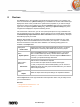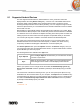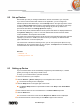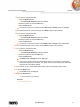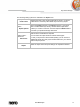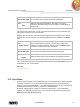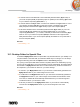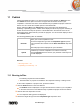User manual
Devices
Nero Mobile Sync
42
8.1 Supported Android Devices
For each supported Android device, default folders for music, photos and videos are
displayed below the main [Device name] entry. A click on one of the default folder entries
shows the media content available in the respective device folder. The device content
browsing basically works like the local library browsing: You can navigate through the music,
videos and photos directly on connected devices and transfer multimedia to and from mobile
devices with one click.
Nero Mobile Sync automatically detects the best settings and optimizes your content. Music
is transcoded into MP3 (except for AAC or M4P files); videos are transcoded into H.263/3GP
or H.264/AVC format. The resolution is adapted according to the device profile. Preview and
rotating of photos as well as video and music playback are possible directly on the device.
You can also just drag files or folders to connected devices from Windows Explorer.
The upper area of the browsing screen shows the name of your connected device and
detailed information such as the free and total capacity. In addition, the device memory
occupied by the different media types is illustrated on a colored capacity bar.
The Device Options button opens the Options window in the Devices category. Here you
can choose the folder name imported files will be saved in. A special folder will be a created
by Nero Mobile Sync with every import.
The following buttons are available in the Sync area:
Sync Options
Opens the Sync Options window where you can select the contents
you want to synchronize.
Sync
Starts the synchronization. The status of a running transferring and
transcoding process is visible in a small display in the lower left.
Set the sync options once for a single device and enable the Automatically sync to my
device when connected check box (enabled by default) to automatically keep your media
synced.
In the lower area of the device browsing screen, you can set up the import options to copy
media files from the connected device to your computer. The Import area is available for any
connected device as well as for your online storage. Set the options once for a single device
and enable the Automatically import from device when connected check box (enabled
by default) to automatically import your media.
See also
Devices →41