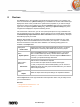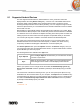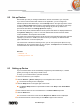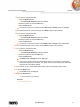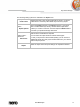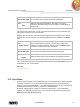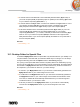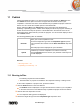User manual
Devices
Nero Mobile Sync
43
8.2 Set up Devices
Nero Mobile Sync lets you manage multimedia on devices connected to your computer.
If you connect a device that is still unknown to the application, you can configure its
individual profile in Nero Mobile Sync. Click the Setup button in the upper right of the screen
to open the Device Setup wizard window. This assistant guides you through an easy setup
to make your device work. You can also change settings of your set up device here.
(Proceed as described in the Setting Up Device chapter.)
For each set up device, default folders for music, photos and videos are displayed below the
main [Device name] entry. A click on one of the default folder entries shows the media
content available in the respective device folder.
The upper area of the browsing screen shows the name and information about free and total
capacity of your device. In addition, the device memory occupied by the different media
types is illustrated on a colored capacity bar.
In the lower area of the device browsing screen, you can set up the import options to copy
media files from the connected device to your computer. The Import area is available for any
connected device as well as for online storage.
See also
Devices →41
Setting up Device →43
8.3 Setting up Device
If your connected device is not automatically recognized by Nero Mobile Sync, a wizard
guides you through an easy setup to make it work.
To set up your connected device, proceed as follows:
1. Connect the device to your computer.
2. Click the Devices > [Device name] entry in the navigation tree on the left.
The device browsing screen is displayed.
3. Click the Setup button in the upper right of the screen.
The Device Setup window is opened with the first screen Step 1 of 5 – Enter Name
displayed.
4. Enter a desired name for the connected device in the Device Name input field.
5. Click the Next button.
The device is scanned for music and the Step 2 of 5 – Music screen is displayed.
6. If the wizard found the correct folder, just click Next to approve and continue.