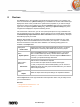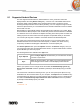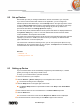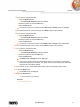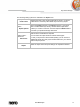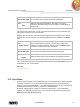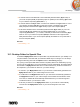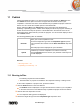User manual
Publish
Nero Mobile Sync
50
11 Publish
Clicking the publishing button in one of the browsing screens displays the Publish screen.
The Publish screen is split in two areas: The upper area shows the content of your
compilation. In the lower area of the screen different ways to publish the project content are
offered. You can choose the required options on the selected tab.
Finally, clicking the Burn or the Upload button in the lower right of the tab starts the
publishing or uploading process. A status bar is displayed to show the progress. Switching to
another screen will not stop the process. A small status bar in the lower left corner of the
main window stays visible and lets you track the progress. You can click this display to return
to the Publish screen.
The following publishing tabs are available:
Recorder
Burns your current compilation to disc.
Choose the target disc type from the Compilation type drop-down
menu and select the recorder from the Drive information drop-down
menu.
The total project size is displayed for your information.
Upload
Publishes your current compilation to an Internet community.
Click the Upload button and choose your preferred community from
the tabs displayed.
See also
Burning to Disc →50
Uploading to Community →51
11.1 Burning to Disc
The following requirement must be fulfilled:
▲ The desired files or projects are available in the respective browsing or editing screen.
To burn a file compilation or project to disc, proceed as follows:
1. Click the Publish button on the lower task bar.
The Publish screen is displayed. The upper area shows the content of your compilation.
In the lower area of the screen different ways to publish the project content are offered.
2. Click the tab of the respective recorder.
The respective setting options are displayed.
3. Choose the target disc type from the Compilation type drop-down menu.