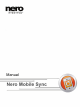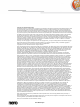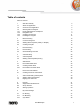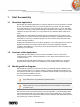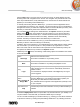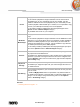User manual
Start Successfully
Nero Mobile Sync
8
Audio
Displays the Audio settings area where you can set up your preferred
music options such as the audio output settings.
Photo
Displays the Photo settings area where you can set up your preferred slide
show settings such as default photo duration.
Video
Displays the Video settings area where you can set up your preferred video
options such as video language or aspect ratio.
Import
Displays the import options. If you import files to the library, the files you
import will be copied to the folders you choose in this area. Click the
respective Browse button to browse your preferred storage directories.
Burn &
Copy
Displays the Burn & Copy area where you can set up your preferred publish
settings such as video mode (PAL or NTSC).
Audio
Meta Data
Displays the Audio Meta Data area. You can select if you want to use the
Gracenote music database.
The check box is selected by default.
Devices
Displays the Devices area. You can choose the folder name imported files
will be saved in. A special folder will be created by Nero Mobile Sync with
every import.
External
Playlist
Displays the External Playlist area where you can select to list your external
playlists as entries in the navigation tree of Nero Mobile Sync. Like to any
mobile device, you can drag selected music and video files or playlists from
your library or other devices to iTunes or Windows Media Player.
The iTunes option button is only available with iTunes installed on your
computer.
PC
Sharing
Displays the PC Sharing area. Here you can select the Enable PC Sharing
check box that allows Nero Mobile Sync to browse and share your data with
remote computers in the same local area network and logged in with the
same online account.
The Sync Folder areas shows the directory path to the folder for Nero
Mobile Sync to save the respective data transferred from remote computers.
You can always change the directory path of the Sync folder from here. Click
the Browse button and choose your desired folder path.
The Special Files Folder area shows the directory path to an additional
folder Nero Mobile Sync manages; by default, the MySyncFiles folder is
created on your desktop. Place all files in the folder that you would like Nero
Mobile Sync to manage. You can always change the directory path from
here. Click the Browse button and choose your desired folder path.
See also
Working with the Program →5