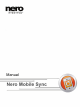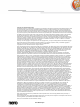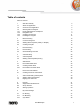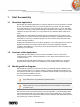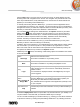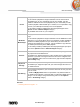User manual
Start Successfully
Nero Mobile Sync
9
1.3.2 Navigation Tree
The following main entries are available in the main window navigation tree:
Library
Lists the Nero Mobile Sync media categories.
If you want to add personal media folders, click the Add button in the
Options window and select the desired folder from the navigation tree. The
library is refreshed when launching Nero Mobile Sync.
If media content is not available any more (e.g. if files were deleted from
your PC), Nero Mobile Sync offers to remove the listing from the library.
You can also just drag files or folders to Nero Mobile Sync. A window will
automatically open and ask if you would like to add the folder to the library.
Slide
Shows
Lists existing slide shows. If you double-click one of your existing slide
show compilations, it is opened in the slide show editing screen.
If you want to create additional slide shows, click the Create a slide show
with photos and movies button that is displayed at the right hand side of
the Slide Shows entry when you hover over it with your mouse pointer. A
window is opened where you can enter a name for the new slide show.
Photo &
Video
Albums
Lists existing albums. If you click one of your album compilations, the
content is shown in the respective album’s screen. Double-clicking a photo
or video in your selected album displays a preview in either the Editing
Photos (photos) or Playback (videos) screen.
If you want to create a new album, click the Create a new Album button
that is displayed at the right hand side of the Photo & Video Albums entry
when you hover over it with your mouse pointer. A window is opened where
you can enter a name for the new album.
Playlists
Lists existing playlists. If you click one of your playlists, the content is
shown in a numbered order (the order you added the single tracks or
albums to the list).
One empty playlist is available by default. If you want to create additional
playlists, click the Create Playlist button that is displayed at the right hand
side of the Playlists entry when you hover over it with your mouse pointer.
A window is opened where you can enter a name for the new playlist.
If you want to add an additional track to an existing playlist, simply drag the
selected track from the browsing screen to the respective playlist on the
navigation tree.
Double-clicking a track in your selected playlist starts playback. You can
add more tracks while the actual list is playing as background audio.
Optical
Discs
Plays back audio tracks and video files from optical discs. The content of a
disc inserted in your disc drive is listed for playback when you choose the
respective entry in the navigation tree on the left.
The Nero Mobile Sync optical disc player supports playback of CD.
Playback view and task bar are displayed. Switching to full screen view is
possible.