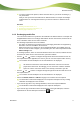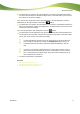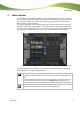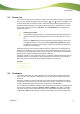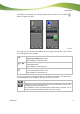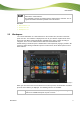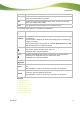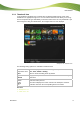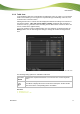User manual
Main window
Deletes a selected folder and all the media files it contains from the container
and from the selected device.
Only available if at least one folder has been selected in the container. The ca-
tegories and folders included by default cannot be deleted.
See also:
Main window 13
Device List 15
Workspace 17
2.3 Workspace
You can find information on a selected device in the container first, and then in the work-
space next to it. The container is displayed as soon as you click the required device in the
device list. Nero Move it lists all media files available on the device, sorted according to
categories, here. You can switch between table view and thumbnail view.
Double-clicking a media file opens a window with a control panel for playing a preview in Ne-
ro Move it. Right-clicking a media file opens its context menu, which allows quick access to
basic features.
Workspace
When you move the mouse over the device icon in the top corner, an information area with a
pie chart and a table key is displayed. The following columns are available:
Pie chart
Represents the value of both the disk space used up by different file types
and of free available disk space as part of a circle.
Nero Move it
17