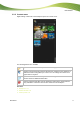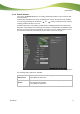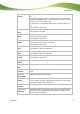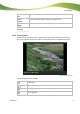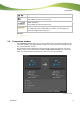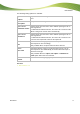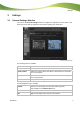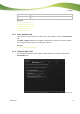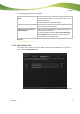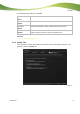User manual
Main window
Nero Move it
23
Button
Remove
Replaces the album cover for the music file with the known file type
icon.
The picture file on your computer or connected device is not deleted.
By clicking the Remove button, you are simply choosing not to use the
picture as a cover for your music file.
You can assign a corresponding album cover to the music file at any
time.
Only available for music files.
Input field
Title
Displays the file name under which the media file is stored. You can
change the title at any time.
Input field
Artist
Displays the name of the artist. You can add, correct or change the
name of the artist at any time.
Only available for music files.
Input field
Album
Displays the title of the corresponding album. You can add, correct or
change the name of the album at any time.
Only available for music files.
Display panel
Date
Displays when the media file was created.
Only available for photo and video files.
Display panel
Time
Displays when the media file was created.
Only available for photo and video files.
Display panel
Length
Displays the media file's playing time.
Only available for music files.
Display panel
Format
Displays the media file's storage format.
Display panel
Size
Displays the media file's memory size.
Display panel
Location
Displays the name of the higher-level folder in which the media file is
stored.
Input field
File Location
Displays the media file's full file path.
Input field
Rating
Displays a star-based rating that has already been assigned to the me-
dia file or defines the latter's rating with up to 5 stars. You can change
the number of assigned stars at any time.
Input field
Remarks
Makes it possible to enter further comments in a free-text field.
Display panel
Advanced
Lists further information, depending on the file type, provided that this
information can be recognized from the respective metadata (e.g. bit
rate or resolution information).