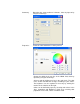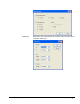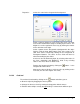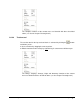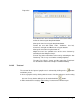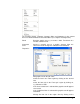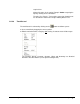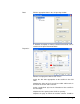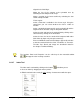User Guide
Nero Cover Designer Informationen on Cover Designer • 14
'Properties' Selects the color for the foreground or background.
Select a color by clicking on a hue in the color circle. The colo
r
in the 'Color' field will then change according to your choice. The
brightness can be regulated if necessary by moving the marke
r
on the color bar on the right.
Select a pattern for the foreground or background in the 'Style'
field by using the drop down button. Each of the colors in the
color circle can be selected by clicking on the 'Foreground' o
r
'Background' buttons. The colors in these fields will then be
altered according to your choice.
A
color can also be defined by input, by selecting color values in
the 'Hue', 'Saturation' and 'Brightness' fields or by selecting
colors in the 'Red', 'Green' or 'Blue' fields.
Remove the foreground color by clicking the
button - i.e the
foreground becomes white.
Change the color or thickness of the pen line by clicking on the
'Pen' tab. (See also the chapter 'Line Tool')
2.2.2.3 Oval tool
The oval tool is activated by clicking on the button and allows you to:
Draw an ellipse by dragging the mouse pointer.
Change the form to a circle by moving the drag points with the mouse.
Edit the marked ellipse exactly by right
clicking. A context menu will then open.