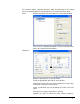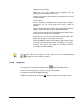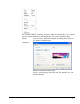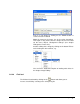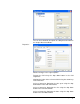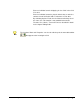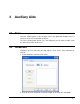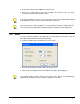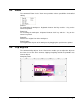User Guide
Nero Cover Designer Informationen on Cover Designer • 22
aligned in the field 'Align'.
Adapt the size of the content for the printable area by
activating the box 'Adapt text to shape'.
Show a preview of the latest index by activating the box 'Show
example window'.
'Fields' region:
Select a field that is available in the selected style. Using the
control box you can select whether the field is visible or
invisible.
Select a predefined format specific to the marked field and the
alignment of the field text using the drop down buttons.
Select the color and font for the marked field by clicking on the
color field or by clicking on the font button.
Select the font size for the marked field compared with other
fields either by input or by using the arrow keys.
Enter an individual text that should always appear either before
or after the marked field in the fields 'Text before' or 'Text after'.
The tabs 'Pen', 'Brush' and 'Image' are described in detail in
the chapter 'Text Block Editing'.
The functions 'Data' and 'Properties' can be called up via the moveable toolba
r
that appears after inserting a tracklist.
2.2.2.8 Image tool
The image tool is activated by clicking on the button and allows you to:
Insert a saved image by selecting in a self-opening window.
Position the image by dragging the frame.
Edit the marked image exactly by right
clicking. A context menu will then open.