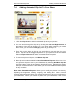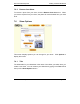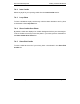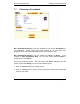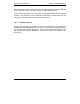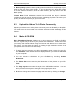User Guide
Nero PhotoShow Express Making A Musical Slideshow
Nero PhotoShow Express Page • 33
7.5.3 Crop
To crop a photo, click the Crop button and adjust the size of the crop area by
dragging on one of the corners. You can click and grab the cropped area and
move it around to other sections of the photo you would like to crop. Click Save
Crop when you are satisfied with the crop. Click Cancel Crop to return your
photo to its original state. Note: This does not affect your original photo; the
change only appears on the photo used in your slideshow.
7.5.4 Add Text
To add text to a photo, simply click the Add Text button and then type in your
desired text. You can choose where the text is displayed by using the Align
menu to move it to the left, center, or right. You can also reposition the text
vertically by dragging the up-and-down arrow located in the top right corner of the
text bar.