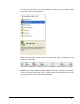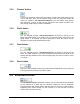User Guide
3.2 Getting to know the user interface
NeroVision Express 3 uses a user interface style that you will find very familiar
and easy to use. It basically consists of choosing a task from the START screen,
and then completing the task by navigating through various steps (each step
consisting of a new screen) using the 'Next' button on the navigation bar. You can
move back and forth throughout the various steps of the task by clicking on the
'Back' and 'Next' buttons in the navigation bar. On those screens where you can
carry out a number of different actions, you can use the 'Undo' and 'Restore'
buttons. These let you easily cancel out an action or restore the last actions
undone. This lets you try out a large number of the NeroVision Express 3 features
without having to cancel the entire project if you are not satisfied. Be adventurous
and discover all the things that NeroVision Express 3 can do.
Step 1: Choose a task: Choose what you would like to do by moving your mouse
over the items in the task selection menu. As you move your mouse pointer over a
project entry, an explanatory text will pop up underneath. Once you have made
your choice, simply click your left mouse button to start the task.
For each task, you will find a chapter in this manual that explains all the steps
involved to complete it.
NeroVision Express 3 Getting Started • 11