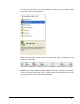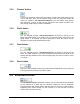User Guide
3.3.5 'Restore' button
If you have reversed a change that you made to a project but would prefer to keep
it as it had been, then you can restore things to the way they were before by
clicking on 'Restore'. With NeroVision Express 3 you can restore many actions
that have been undone, so that you can get back to the original condition even
after having made a large number of alterations.
3.3.6 'Back' button
You can navigate through a NeroVision Express 3 project by clicking on the
'Back' and 'Next' buttons. If you want to return to a previous page, then click on the
'Back' button. It is possible you will be prompted to save the project, as the
changes you have made will otherwise be lost.
3.3.7 'Next' button
You can navigate through a NeroVision Express 3 project by clicking on the
'Back' and 'Next' buttons. If you have carried out al the actions and made all the
settings that are possible on the current project page, then click on 'Next' to move
on a page.
3.3.8 'Burn' button
After you have compiled the project and specified the settings for burning, start the
burning process by clicking on the 'Burn' button.
3.4 Extended section
The NeroVision Express 3 interface contains only as many buttons and elements
as are needed. As a result, the user interface is simple to use. An additional,
extended section with further options appears when you click on the 'More' button.
Depending upon which window you are currently in, it may be that not all the
options and icons will be shown.
NeroVision Express 3 Getting Started • 16