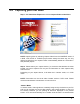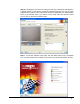User Guide
4.4 Capturing your first video
Step 1: Start NeroVision Express 3 and select Capture Video to Hard Drive
NOTE: Capturing video by selecting 'Capture Video' from the CONTENT screen of
a DVD, VCD, SVCD or miniDVD project works exactly the same way, the only
difference being that your captured video is automatically added as a video title in
that particular project.
Step 2: Please select your capture device (i.e. the device that delivers the video
signals you want to capture such as your DV Camcorder or video capture card)
from the menu.
Depending on your capture device, it will either be in 'camera' mode, or in 'VCR'
mode.
NOTE: Camcorders can be set to either 'camera' mode or 'VCR' mode. Please
check the manufacturer’s instructions on how to do this.
'Camera' Mode
In 'camera' mode, video signals are constantly being sent by the device to your PC
and you can preview the current video signal in the preview window. In case of a
DV camera, whatever you are pointing at would be displayed in the preview
screen. A TV card would similarly be in camera mode as there is a constant video
NeroVision Express 3 Capturing Video from DV cameras and other external video devices • 24