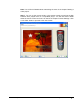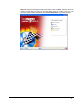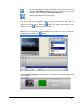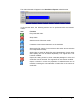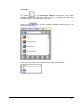User Guide
Select the required effect, keep the mouse button pressed, drag the effect to the
crossfade symbol and let go. The effect symbol will be displayed between the
video files. Click on the button to display the effect.
In this way all crossfades can be assigned the required effects.
Timeline screen
In addition to the storyboard screen, a timeline screen is also provided for videos.
The timeline screen opens automatically when you add a video or text effect or
click on the relevant tab.
The videos contained in the movie are shown in the middle of the timeline screen,
the lower section shows how long the individual videos are and how long the movie
is.
Zooms in to the timeline screen to display the whole movie.
Zooms in to the timeline screen.
Zooms out of the timeline screen.
The timeline screen consists of the following items.
Contains the text effects.
Contains the video effects.
Contains the video clips.
Contains the audio files on the first track.
NeroVision Express 3 Create your first movie • 70